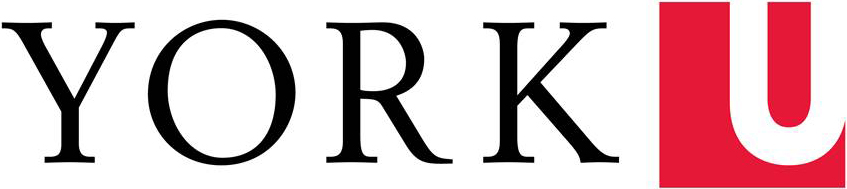YU Hire is York University’s Career Portal for all staff jobs at the university. This system allows applicants to be more connected throughout the hiring process, and beyond. "Track my Applications" displays a listing of all jobs you have applied to in YU Hire, including the status and outcome. You can also set job alerts, so you would be notified of any jobs posted that match the criteria you set. Please ensure you are using Chrome as your browser.
Staff positions may be posted Monday through Friday. To view postings please visit the External Career Portal. Thank you for your interest in a career with York University.
To apply for jobs, or if you wish to submit your résumé to join our Talent Community, you will need to create a profile. Visit Using York University's External Career Portal for instructions on how to create your profile.
After you have created your profile, you will log in using the username and password that you created at the time of setup. Your username is the one you set, not your email address unless you chose that as your username.
You may update your personal file at any time. Visit Using York University's External Career Portal for instructions on updating your profile.
Click on “Forgot your username or password.” You must enter the email address associated with your account, the one that was used when you created it. Otherwise, you will not receive an email. Your password cannot be changed the same day you created your personal file. If you need to reset your password, wait 24 hours, then use the Password link from the My Account menu.
One of the exciting features of YU Hire is the ability for applicants to set up job alerts for jobs they may be interested in that match criteria they are looking for. Visit Using York University's External Career Portal for instructions on creating job alerts.
One of the exciting features of YU Hire is the ability for applicants to search for jobs they may be interested in that match criteria they are looking for. Visit Using York University's External Career Portal for instructions on searching for jobs.
If you did a previous search and selected criteria, you must reset the filters to access the full listing of jobs.
Once you are in the job posting view, the information on the left side of the screen provides information about the posting. Posting Intent applies to all postings and indicates where and how we are collecting applications for any given position/job. Also, be sure to look at Posted Date and Posting Range, as this will display the application collection period and any deadlines. Ensure you double check your attachments and responses, as once you submit, you cannot modify your electronic submission. Visit Using York University's External Career Portal to learn how to apply for a job.
Once you submit your application, you will receive a system notification that your application has been received. You cannot go back to change or replace your documents once it has been submitted, as well you cannot re-apply to the same job.
York University offers accommodation for applicants with disabilities in its recruitment processes. If you are contacted by York University regarding a job opportunity or testing, please advise the hiring contact if you require accommodation.
Once you have submitted your application you will see a confirmation message on your screen, this indicates that your application has been successfully submitted. You can also log into your account and click on Track my Applications to see notifications for all the jobs that you have applied to. Visit Using York University's External Career Portal for instructions on accessing the Track my Applications page.
If an employment questionnaire is assigned to you, it will appear in the job application widget of Track my Applications with a checkbox and link to the title of the questionnaire. Visit Using York University's External Career Portal for instructions on responding to a questionnaire.
If the hiring manager has requested you to attach any additional documents, a Supporting Documents (to submit) link will appear in the job application widget on the Track my Applications page. Visit Using York University's External Career Portal for instructions on adding supporting documents.
Candidate are required to produce a verification of degree(s), credentials(s), or equivalencies from accredited institutions and/or international equivalents at the time of interview.
If you are offered a job, you will receive a notification and there will be an Offer Letter link (to submit) in corresponding posting widget and under the Candidate section of Track My Applications. Visit Using York University's External Career Portal for instructions on accessing and completing your offer letter.
If you have any questions pertaining to the offer, please contact the hiring manager via the email in the offer letter to discuss.
If you are not signing back a signed offer, or if you want to “reject” it for any reason, please contact the manager via the email in the offer letter to discuss. Visit Using York University's External Career Portal for instructions on rejecting an offer.
In some circumstances, you may be notified of addition information required (e.g. Legal Name, SIN, Date of Birth) after signing back your final offer in order to complete the process. Visit Using York University's External Career Portal for instructions on adding additional information.
We sincerely appreciate your interest in a career with York University. You can monitor the status of your application at any time by checking the “Track My Applications” feature of your account. If you are selected to move forward in any process you will may be contacted by phone or email.
If you have questions regarding the External Career Portal, including technical questions/issues, contact jobadmin@yorku.ca.
If you are interested in employment with York University, we encourage you to create a Job Alert and to create a Profile (an account) in YU Hire where you can upload your resume. If you would like to be contacted regarding other opportunities, ensure to check “yes” to the “Do you wish to be contacted for other opportunities?” question when creating your profile. Alternatively, we encourage you to regularly visit our career portal to view current openings.
CPM is an employee association at York, and it stands for Confidential, Professional and Managerial. The employees in this category are either from the management group or they are individuals who come in contact with highly confidential information.