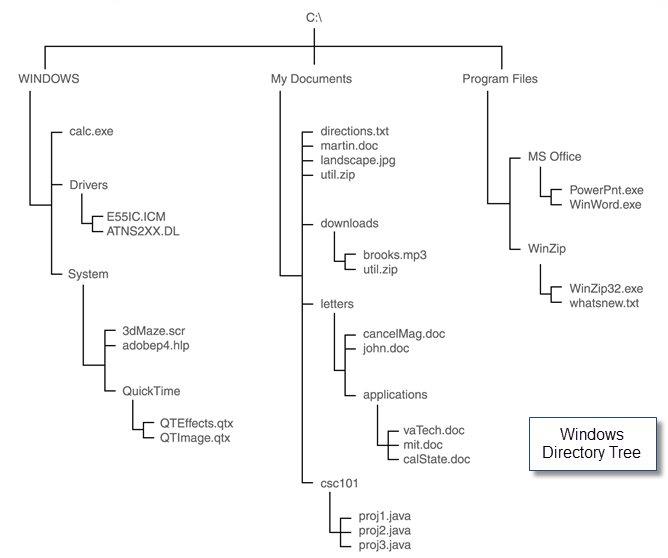Below are basics terms/concepts that everyone using a computer must know in order to manage their files. Please ensure that you are familiar with these.
Default: A state or setting that is assumed to be true unless otherwise changed, e.g., currently active or working directory is assumed to be the default folder by the operating system.
File: A named collection of data used for organizing secondary memory, e.g., a hard disk drive, thumb drive, etc.
File System: The operating system's logical view of the files it manages
File Type: A specific kind of information contained in a file.
File Extension: Part of a file name that indicates the file type; below are some examples:
Extension |
File Type |
|---|---|
txt |
text data file |
mp3, au, wav |
audio file |
gif, tiff, jpg |
image file |
doc, wp3 |
wordprocessing document |
jave, c, cpp |
program source file |
Plain text file: ASCII or Unicode character set, e.g. applied to user account info, html source file, etc.
Binary files require specific interpretation of the bits based on the information in the file. e.g. graphic files, word-processed files
Note: All files stored in a computer are, in the end, "binary" because they are stored as binary digits. The distinction between text files and binary files made above refers to the fact that depending on how the bits are formatted and interpreted either as characters or some special format representing, for example, wordprocessed document, spreadsheets, images, sound, video, etc.What we do with the files with the help of the Operating System is called file operations such as:
Directory: A named group of files (a folder); a directory that contains more folders (subdirectories) are called the "parent" and the folder within it is referred to as the "child" of that directory..
Root directory: The topmost directory, in which all others are contained; a working directory is the currently active subdirectory. The currently active subdirectory is referred to as the working directory.
Directory tree: A structure showing the nested directory organization of the file system -- .
Path: A text expression of the location of a file or subdirectory in a file system. An absolute path begins at the root and includes all successive subdirectories to uniquely locate a file within a system. A relative path begins at the current/working/default directory.
Fig. 1 shows the folder mysite.com as the parent directory for all other folders which are its subdirectories and their content files.
Fig. 2 shows three folders, application, library and public in the same directory level in the tree.
Fig. 3 shows a connection screen in Filezilla.
Syntax: Rules regarding how statements, e.g., file path, must be arranged/expressed.
In specifying a path, remember that if the slash symbol preceeds the first directory name, it always represents the root. So for example, \mysite.com\main-directory\directory1\directory2\page2.html, the assumption is that mysite.com folder is a subfolder of the root directory.
Referring to Fig. 1, if the volume name is C, then the absolute path specification for page2.html would be:
C: \mysite.com\main-directory\directory1\directory2\page2.html
Note that Windows OS uses the back-slash symbol "\" as a delimiter rather than the UNIX convension of the forward-slash "/" which is also used in FTP.
See Fig. 4 example of a Windows directory tree.
Fig. 1 PC Example

Fig. 2 Mac Example

Fig. 3 Filezilla Connection Sample

Fig. 4 Windows Directory Tree Sample