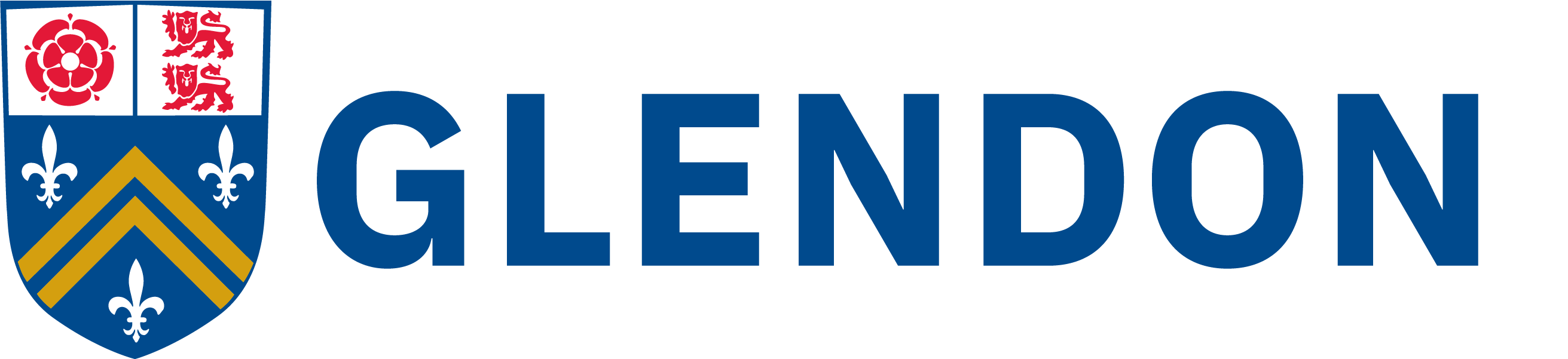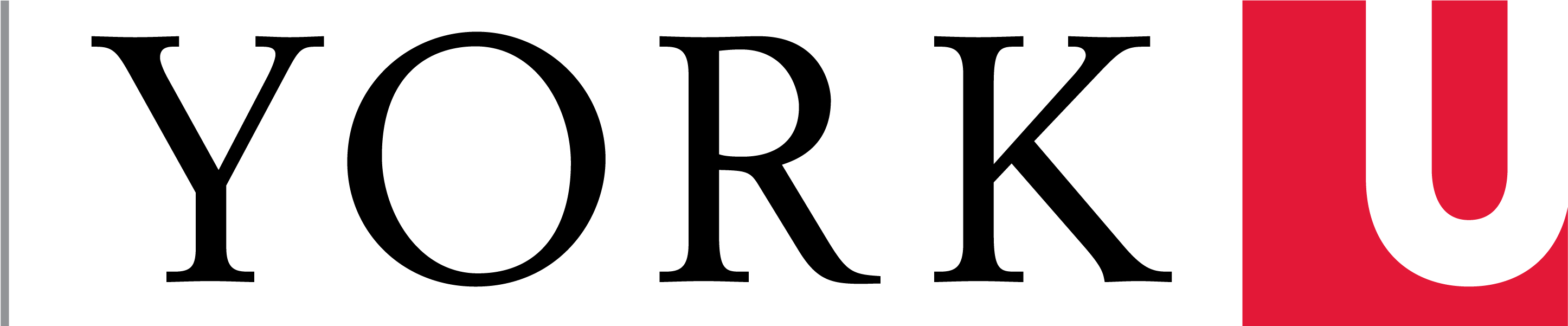Requesting and Importing a Course on Eclass
Create your course using the Course Request Tool
To have your course added to your Moodle site please use the course creation tool as follows:
- Log into eclass.glendon.yorku.ca
- In the left side-menu, click on “Request a new Course”
- For “Course Type” select “Course catalog” and click “Next”.
- Find your course by filling out the appropriate fields:
- Select Term
- Select Subject
- Select the appropriate course from the list that appears on course catalog. You may use the text box to type the course code and narrow down the results if necessary.
- Check the box next to the Lectures/Tutorials/Sections for which you would like to create a Moodle site
- Click “Next”
- At this point, you may click “add more courses” and repeat steps 4-1-to 4-5)
- Under the tasks section, you can do the following:
- Click the first icon on the left to combine multiple courses into one
- Click the middle icon to enrol users. This includes TAs, co-teachers etc. Please note that the system will automatically retrieve students enrolled in your course within 48 hours of the course being created and will update that list as enrolment updates. You are not required to enrol each student yourself.
- Click the last icon on the right to remove the course from your course creation request (in the event you have added it by mistake or don’t want to request it just yet).
- Once you are satisfied that you have selected all courses and sections and performed the tasks you wish to, click “Finish”
Importing your content from a previous Course page
Once your course has been created and appears on your Eclass you can choose to import a previously populated course’s content into your current course as follows.
- Find the course you wish to copy on your Moodle.
- Copy the course title as it appears at the top of the Moodle website.
- Enter into the course you will be importing TO (the current year).
- Click “Settings”
- Click “Import”
- Use the search box at the bottom to narrow down previous courses by pasting in the course title you copied in step 2.
- Select the appropriate course
- Follow the remaining on-screen prompts to select which content you wish to transfer. By default, it will create import all data from the original course should you choose to click “Jump to final step” instead of going through each step to select what will or will not be imported and the import will happen immediately.
Tags:
Moodle/eClass, create, elearning, import, migrate
Categories:
Last updated: 1 September 2021