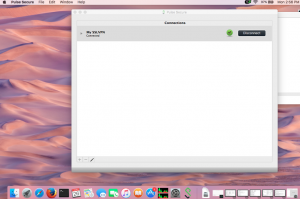Steps to Download Pulse Secure
- Download the Mac OS X installer. If you are using Mozilla Firefox then click on OS X installer and login to Passport York when prompted. Then click on OS X installer again while pressing the “Control” button on your keyboard, click on "Save link as" to download Pulse Secure to a location of your choice.
- Open the Package > click Continue, click Install> Click Close to complete the installation.
Note: If you see a pop-up error message that states "PulseSecure.dmg can't be opened because it is from an unidentified developer", then click ok. Click on System Preferences > Security and Privacy. Click on the lock to make changes if necessary. Make sure that under Allow apps downloaded from, Anywhere is selected. Repeat Step 2 and complete the installation.
Steps to Configure Pulse Secure on MacOS
- To start Pulse Secure select the Pulse Secure icon from the Applications folder.
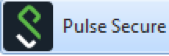
- To create a new connection:
- Click the plus sign "+"
- Enter a name for the connection for e.g. My VPNYork.
- Enter the URL for your SSLVPN (e.g. https://vpngateway.yorku.ca/vpnyork) and enter it in the Server URL field and click ADD.
- Click Add.
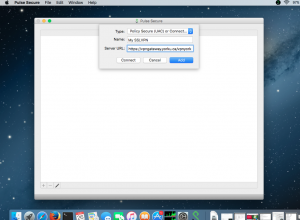
- 1. Click Connect to start your SSLVPN session
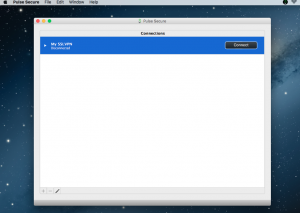
- Enter your PPY username and password.
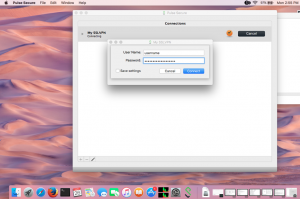
- The Pulse Secure icon in the status bar indicates an active SSLVPN session.