- Click on the wireless icon in the task bar located at the top right corner of your screen and select eduroam.
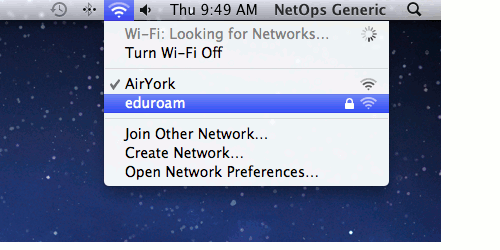
- In the authentication window, enter the following and click Join:
- Username: <Passport_York_account_user_name>@yorku.ca
- Password: your FAS account password
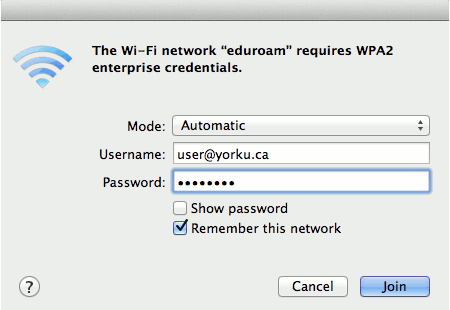
- The Verify Certificate window will pop up, asking you to verify the certificate for server eduroam.yorku.ca and issued by GlobalSign Extended Validation CA. If so, click Continue.
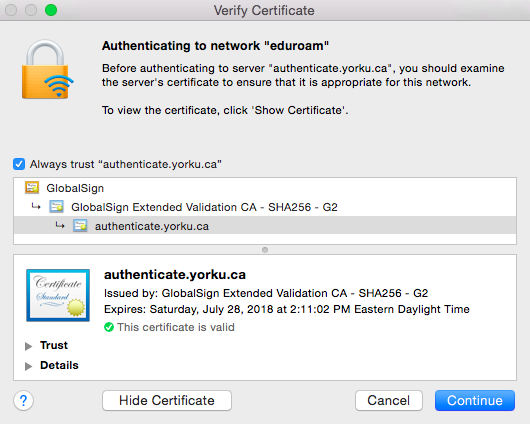
- You will then be prompted for your machine's admin password in order to add this certificate to your Certificate Trust Settings; click Update Settings.
- You should now be connected to the eduroam wireless network.
Home » Faculty & Staff Services » Internet Access » Wireless Access » eduroam » eduroam with Mac OS X Lion (10.7) and up
