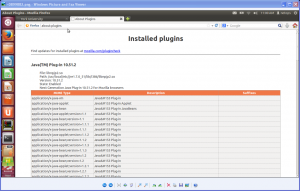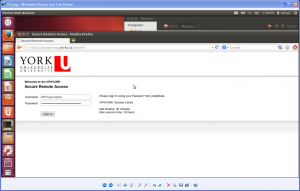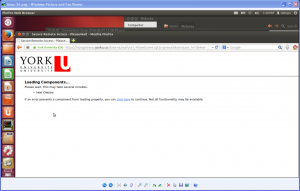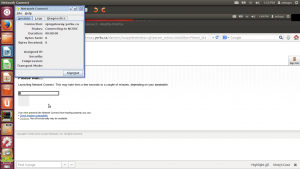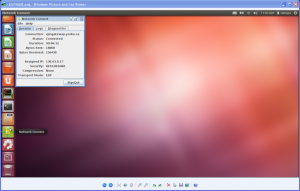- Open Firefox and verify that the Java Plugin is installed by typing about:plugins in the browser URL field.
- Type the URL in the browser URL field. For example, https://vpngateway.yorku.ca/vpnyork
The login page will be presented. - Enter your Passport York credentials on the login page.
- Network Connect is automatically downloaded.
- Network Connect is automatically launched.
- To confirm a successful login look for the yellow Network Connect lock icon. And confirm the Assigned IP.