- Click on the wireless icon in the task bar located at the bottom right of your screen
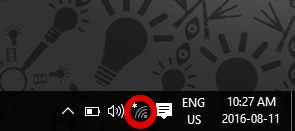
- Select AirYorkPLUS from the list of available networks and click Connect
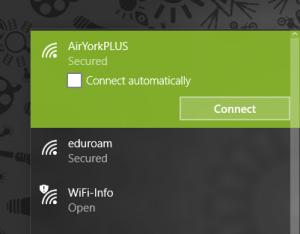
- Enter your Passport York credentials as shown and click OK
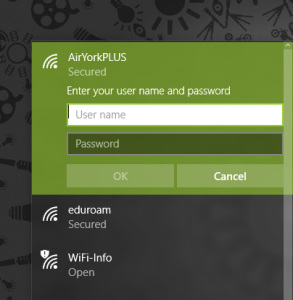
Home » Faculty & Staff Services » Internet Access » Wireless Access » AirYorkPLUS » AirYorkPLUS with Windows 10
