- From your device home screen, activate the menu button and select Settings:
- Click on Wi-Fi
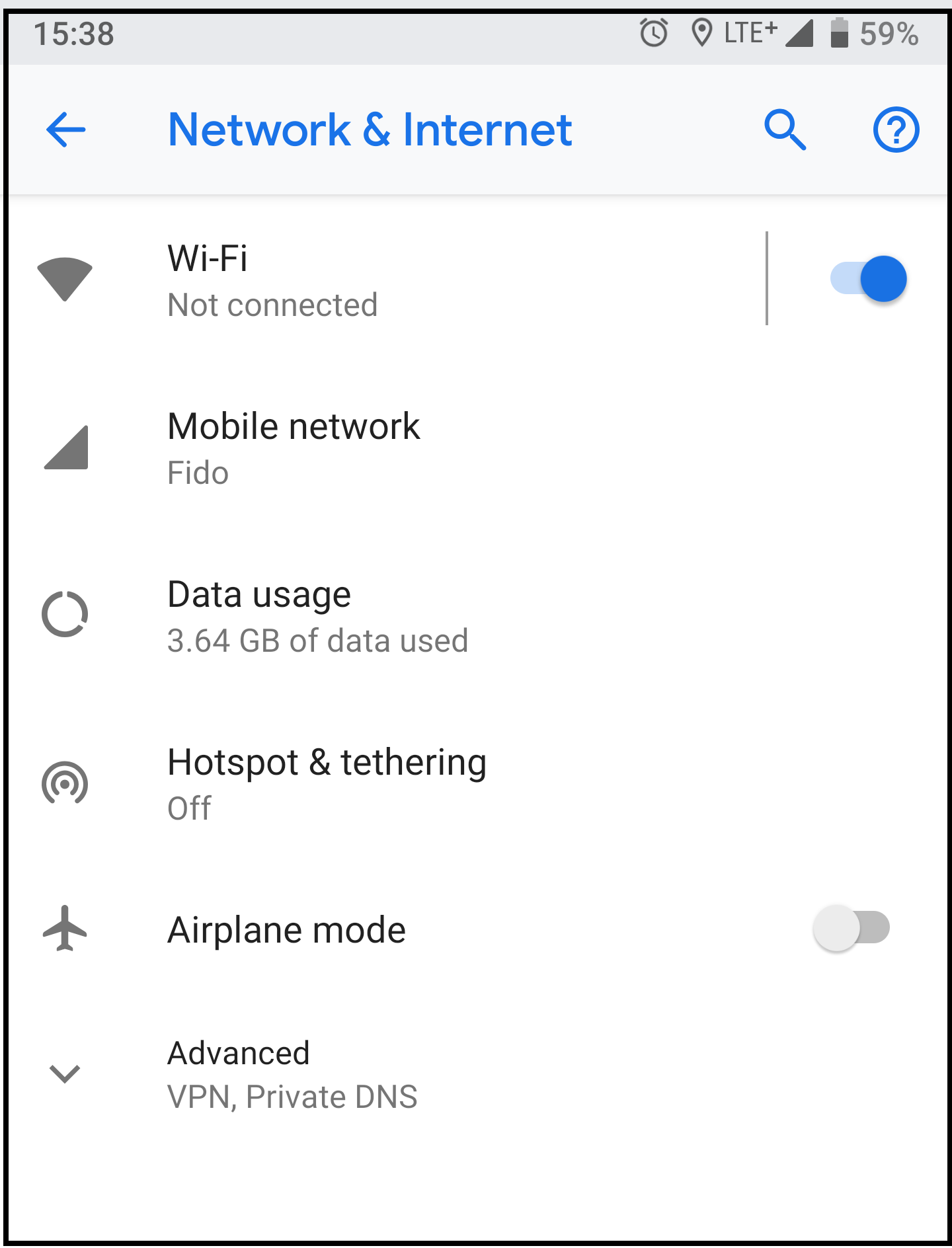
- Select AirYorkPLUS from the list of Wi-Fi networks

- You may need to enter the follow information as shown below:
- EAP method: PEAP
- Phase 2 authentication: MSCHAPV2
- CA Certificate: Do not validate
- Domain: yorku.ca ( If you do not see the domain field then ignore )
- Identity: your Passport York Username
- Password: your Passport York account password
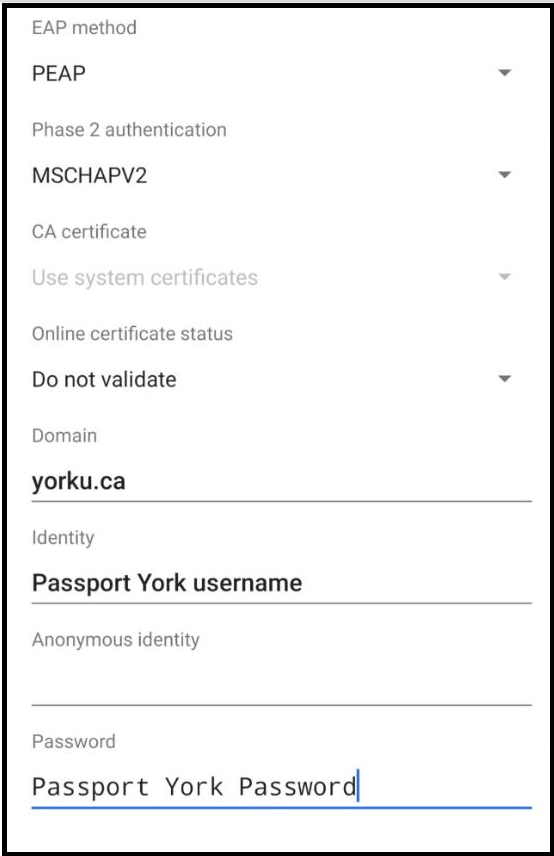
- Click Connect to complete the process.
Home » Faculty & Staff Services » Internet Access » Wireless Access » AirYorkPLUS » AirYorkPLUS with Android
