MacKenzie, I. S., & Oniszczak, A. (1997). The tactile touchpad. Extended Abstracts of the CHI '97 Conference on Human Factors in Computing Systems, pp. 309-310. New York: ACM [PDF] [video]
The Tactile Touchpad
I. Scott MacKenzie & Aleks Oniszczak
Dept. of Computing & Information ScienceUniversity of Guelph
Guelph, Ontario, Canada N1G 2W1
1-519-824-4120
mac@snowhite.cis.uoguelph.ca, aoniszcz@uoguelph.ca
Abstract
A prototype touchpad with embedded tactile feedback is described. Tactile feedback allows the touchpad to mimic the operation of a mouse for basic transactions such as clicking, double-clicking, and dragging. A button click is achieved by increasing the finger pressure applied to the touchpad, instead of using a lift-and-tap strategy or by pressing separate buttons. The result is more natural and less error prone. Pressure thresholds for the button-down and button-up actions are under software control and include hysteresis to minimise inadvertent selections.Keywords: touchpads, pointing devices, tactile feedback
INTRODUCTION
Touchpads have recently become the pointing device of choice for notebook computers. Since notebooks are often operated in constrained spaces, mice are generally not used. Until recently, most notebook computers included either a trackball or an isometric joystick as a pointing device. Apple introduced the touchpad (the "TrackPad") in their PowerBook 500 series notebook computer. A "lift-and-tap" method of clicking became a later addition.
TOUCHPADS VS. MICE
Although touchpads are also available for desktop computers, most people prefer a mouse for their desktop system. So, why is a mouse a better pointing device than a touchpad when space is not an issue? The answer lies in the separation of selection from positioning. Using a mouse, the cursor is positioned by moving the mouse on a mousepad. The device is gripped between the fingers and thumb and movement occurs via the wrist and forearm. With a touchpad, pointer movement is accomplished by sliding a finger along the touchpad's surface. Both are generally used as "relative positioning" devices, where the pointer moves relative to its previous position when the device or finger moves.For a mouse, selecting (or clicking) is the act of pressing and releasing a button while the cursor is over an icon or other screen object. Double clicking and dragging are related operations that also require pressing a button. There are two common implementations for selecting with touchpads: (a) using lift-and-tap, or (b) using physical buttons. Both inherit problems which we are attempting to correct in our tactile touchpad.
Physical Buttons
Most touchpads include physical buttons that are typically operated with the index finger or thumb. If an index finger is used, the finger must move frequently between the touchpad and the buttons and this impedes performance. If the thumb is used, then positioning and selecting proceed in concert, as with a mouse; however, the result is sub-optimal because of interference between the muscle and limb groups engaged. A similar problem exists for trackballs [3], wherein high error rates (particularly for dragging tasks) are attributed to the "closeness" of the muscle and limb groups required for the separate acts of positioning and selecting. With a mouse, on the other hand, positioning occurs primarily via the wrist and forearm, while selecting occurs primarily through the fingers. Thus, the limbs and muscle groups are separate for each task and do not interfere.
Lift-and-Tap
Because of the problem noted above, most touchpads also support "lift-and-tap" as an alternative to pressing buttons. However, this is simply replacing one problem with another. We'll illustrate this by considering the basic transactions with computer pointing devices. According to Buxton's three-state model of graphical input [2], these can be modelled by three states:
- State 0 - out-of-range (the device/finger is elevated)
- State 1 - tracking (cursor movement)
- State 2 - dragging (movement with button depressed)
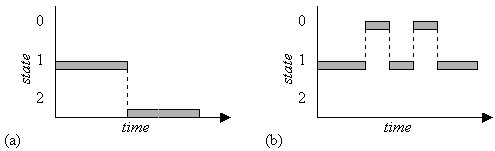
Figure 1. State transitions for dragging. (a) mouse
(b) touchpad using lift-and-tap. The first horizontal
bar is the cursor positioning before dragging.
THE TACTILE TOUCHPAD
In view of the preceding, it worth exploring alternate, perhaps better, implementations for state transitions. One possibility is to implement state transitions by pressing harder with the pointing/positioning finger. A mouse button provides aural and tactile feedback when it is pressed, and this is an important component of the interaction. Similar feedback may be elicited from a touchpad by means of a mechanical solenoid or relay positioned under the pad and activated with an electrical signal to create a "click" sensation in the fingertip. Since a mouse button clicks both when pressed and when released, the same response is desirable for a tactile touchpad.To prevent spurious clicks, the transitions should include hysteresis; that is, the state 1-2 pressure threshold should be higher than the state 2-1 pressure threshold. This is illustrated in Figure 2. The correct thresholds must be determined in user tests.
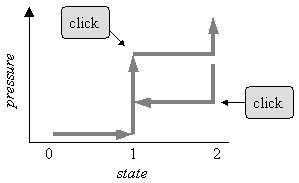
Figure 2. Pressure-state function. A click is generated
for state 1-2 transitions and for state 2-1 transitions.
There is some prior work on embedding a solenoid under a mouse button to create tactile feedback [1]. We feel the combination of spatially-placed aural and tactile feedback at the finger tip is preferable to spatially-displaced audio-only feedback using the system's loudspeaker, although the latter can be investigated as a simple alternative.
Our tactile touchpad is illustrated in Figure 3. For our prototype, we cut a hole in the bottom of a Synaptics T1002D touchpad and installed a Potter & Brumfield T90N1D12-5 relay. A wooden platform attached to base provides space for the relay. The relay is controlled by signals sent from the host's parallel port.

(b)

Figure 3. The tactile touchpad. (a) top view (b) bottom view
The Synaptics touchpad includes an x-y-z mode in which the z-axis information is the applied pressure. Our software uses z-axis information to determine when to energise and de-energise the relay. In informal tests, one user noted that the tactile sense in the finger tip gives the impression that the touchpad moves slightly at the pressure thresholds. Formal experiments are planned to determine the correct pressure thresholds and to compare the speed and accuracy of basic point-select tasks with other pointing devices.
Acknowledgements
We thank Joe Decker of Synaptics for providing the touchpads and technical documentation for our prototype. This research is funded by NSERC of Canada.
References
1. Akamatsu, A., and MacKenzie, I. S. Movement characteristics using a mouse with tactile and force feedback, International Journal of Human-Computer Studies 45 (1996), 483-493. https://doi.org/10.1006/ijhc.1996.00632. Buxton, W. A. S. A three-state model of graphical input, In Proceedings of INTERACT '90. Amsterdam: Elsevier Science, 1990, pp. 449-456. https://billbuxton.com/3stateModel.pdf
3. MacKenzie, I. S., Sellen, A., and Buxton, W. A comparison of input devices in elemental pointing and dragging tasks, In Proceedings of the CHI '91 Conference on Human Factors in Computing Systems. New York: ACM, 1991, pp. 161-166. https://dl.acm.org/doi/pdf/10.1145/108844.108868