Upload tool
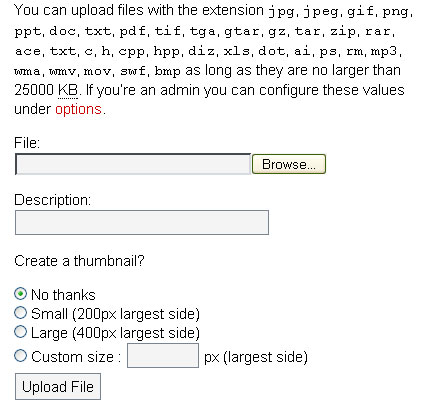
Upload files and add them to your post or page
- Log into the admin area by clicking on the Login link on your blog homepage.
- Type your login id and password. Click Login button.
- Click Upload on the top menu.
- Click Browse to find the file that you would like to upload.
- Once you found the file in your local machine, click on the name of file and click Open.
(*Please remove any special characters (i.e. spaces, commas) in the file name.
You can replace those special characters with underscore “_“.
Ex. File Name: my file name.doc should be changed to my_file_name.doc or myfilename.doc - Type a short description of the file that you are uploading.
- Click Upload File.
Once your file is successfully uploaded, you will see a following message on your screen.
File uploaded!
Your file “name of your uploaded file” was uploaded succesfully!
Here’s the code to display it:
< img src='http://www.yorku.ca/username/...../yourfilename' alt='short description' />Image Details:
Name: your file name
Size: your file size
Type: your file type - To add the file to your post or page, Please make sure to copy the following part of the message by highlighting the text.
< img src='http://www.yorku.ca/username/...../yourfilename' alt='short description' />
- Once text is highlighted, right click on your mouse and select Copy.
-
Compose a post or page and paste the copied text into the content field.
(Refer to Write tool post for detail information on how to create a post or page.)
