Introduction to the Browser and the Web
Features of the Web Browser
- Launch a web
browser (e.g., Netscape Navigator, Internet Explorer, Mozilla Firefox).
- Review the main
parts of the browser window (example below from Netscape Navigator):
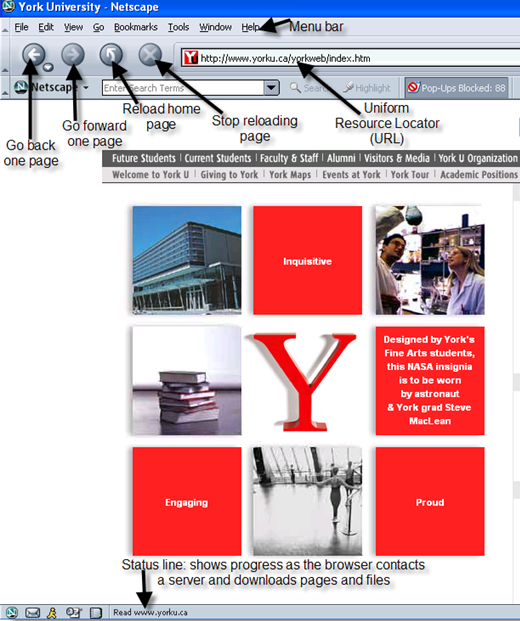

- Links (hyperlinks):
In the main part of the browser window is the web page itself. Most web pages have at least a couple of links on them: these
are locations on the page that will do something when you click there
(e.g. take you to another page, download a file, play movie, submit
a form). If a link is attached to some text you
will usually see it underlined and displayed in a different colour. You can
generally tell if something is a link because the mouse pointer will
change to a pointing hand when it is over a link.
- Click on this web
page: http://canadiangeographic.com/ Notice when you do this that a message flashes in the Status
line showing you that the page is being downloaded from the server to
your computer. If there are pictures
or other non-text elements on the page, these will be downloaded as
well.

 Ready to move on? First, go back
and answer the question at WWW Browsers Ready to move on? First, go back
and answer the question at WWW Browsers
York University * Prospective
students * Current
students * Faculty & Staff * Alumni * Visitors
| 