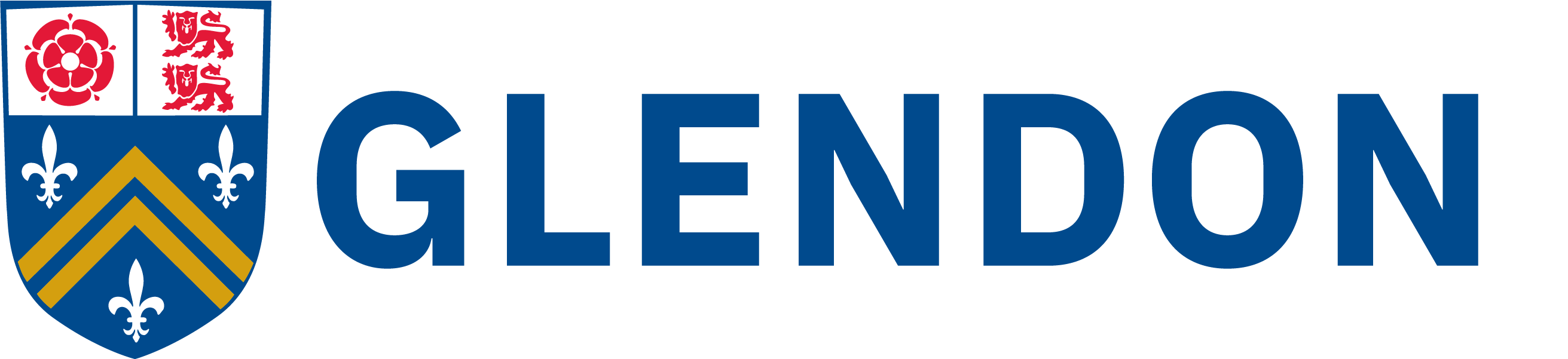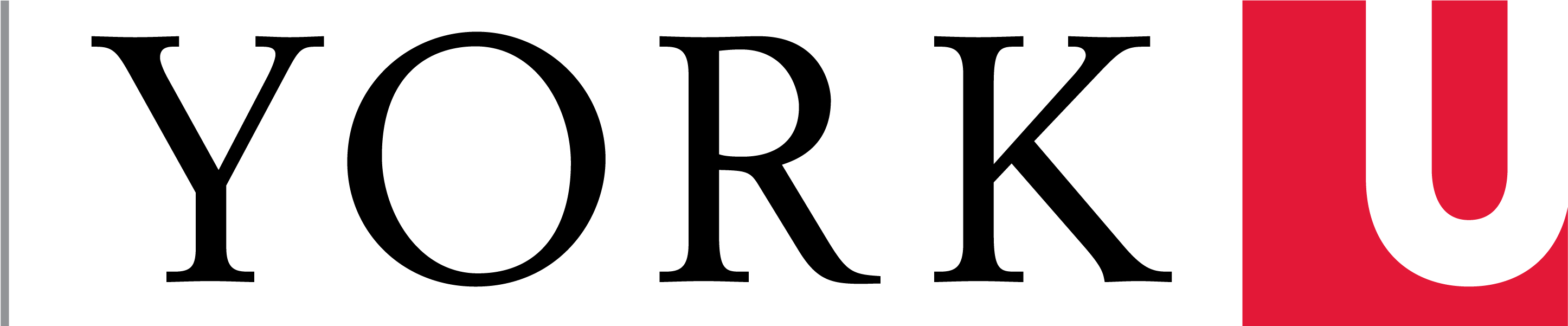Instructions for importing specific course content.
- Log into Eclass
- From the Dashboard, find the course which contains the content you wish to copy into your section.
- Copy the course title as it appears at the top of the Moodle website.
- From the Dashboard, enter into the course you will be importing the information to.
- Click Settings.
- Click Import.
- Use the search box at the bottom to narrow down previous courses by pasting in the course title you copied in Step 3.
- Select the appropriate course and click "Continue"
- DO NOT Jump to Final Step as you would with a full course import. Instead:
- Click Next on the screen with "Import Settings"
- On the screen with "Include" at the top, select the hyperlink "none" to clear all check marks.
- Scroll down to the course number/date/topic you wish to import and select the checkbox next to that course number/date/topic.
- Check the box next to each individual item you wish to have imported into your section. Once you are finished your selections and are sure you have selected all items you want to import (and have empty check boxes next to items you do not wish to import or re-import) scroll down to the bottom and click "Next".
- In Step 4. Confirmation and review, review your selections. If you need to make changes, click "back". If the selections are accurate, click "Perform Import".
- The import tool will bring the items into the equivalent topic/course/date on your section.
Tags:
Moodle/eClass, import, moodle, specific
Categories:
Last updated: 1 September 2021