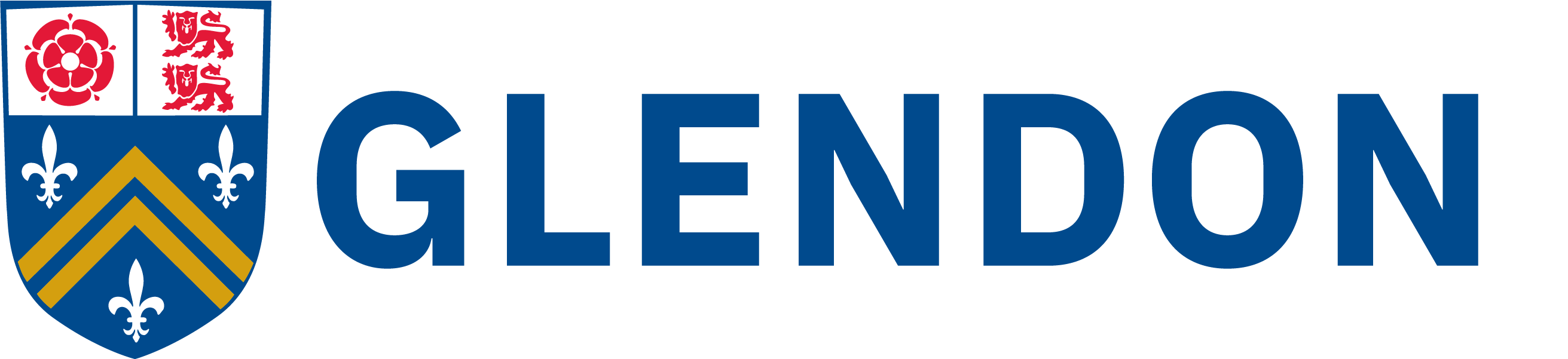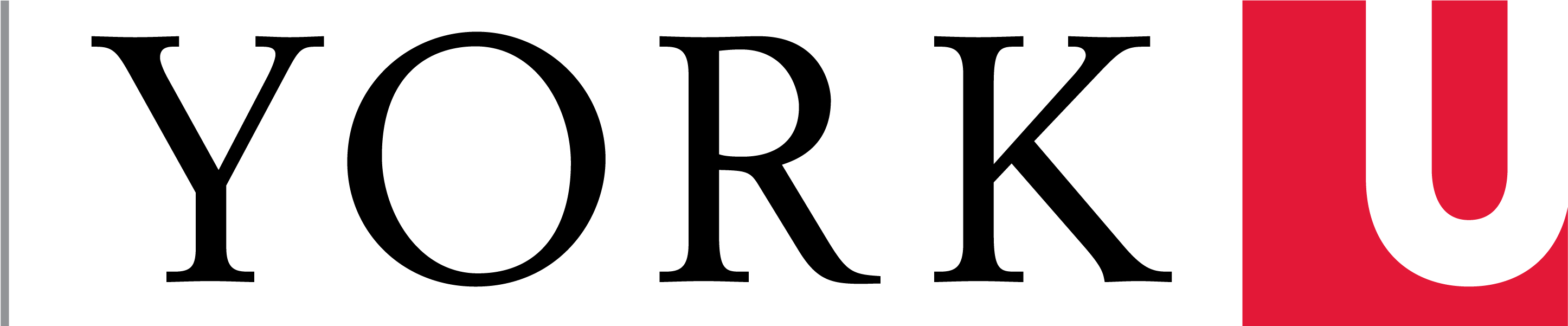An update to the WordPress website may have caused some Timely calendar accounts to be disconnected. In order to continue using the Timely calendar, each WordPress website will have to create their own account on the Timely server.
To create a new Timely calendar account:
Go to your Dashboard > Events > Activate and under the Connect your Timely account section, click on the button "Create a free account". In the new window that opens, fill out the required fields and follow the prompts. It is recommended that a generic username, email and password be used so it can be shared with everyone in your department who will need access to the calendar. Once the account is created, you'll be able add your events as normal.
If you have any issues or further questions, please send a helpdesk ticket to ithelp@glendon.yorku.ca. Please include as much details as possible:
- include the URL of the page you're working on
- indicate what you want to do
- describe what you're doing that's not working
- include a screenshot if possible
Tags:
account, activate, calendar, event, timely
Categories:
Last updated: 31 August 2021