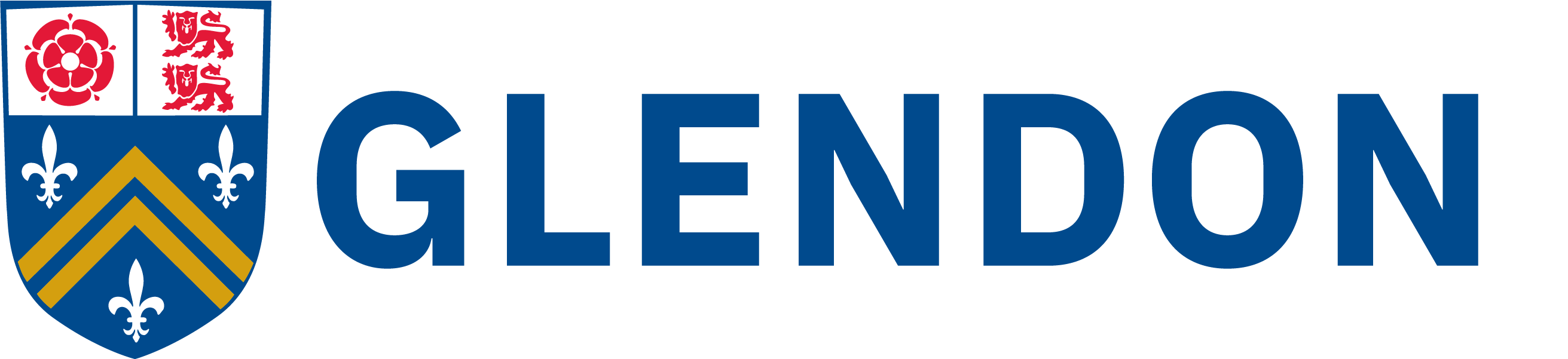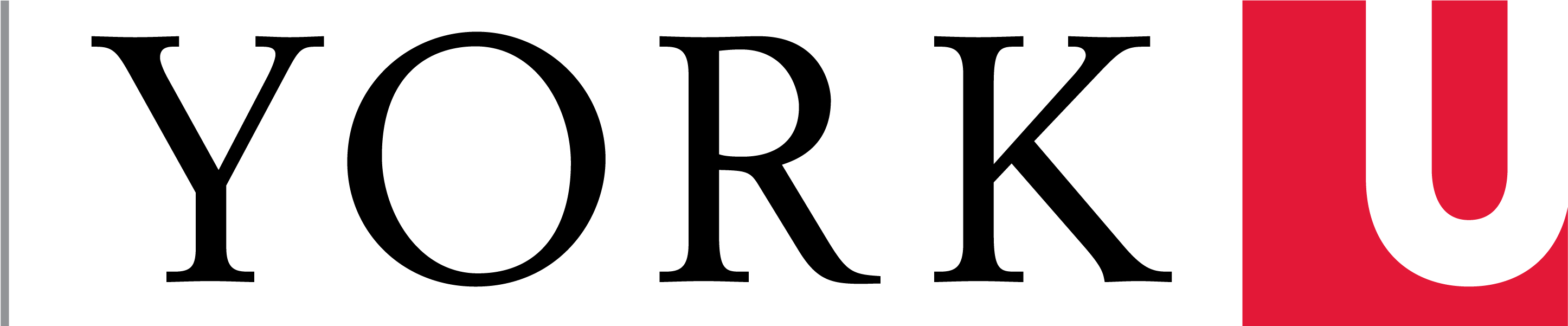The best thing to do would be to scan the document, but as most of us don't have ready access to a scanner, here's what you can do:
1) Take a photo of your completed assignment with your phone or tablet.
2) Transfer that photo to a computer – common ways include connecting your device to your computer and transferring the file, or emailing it to yourself as an attachment.
3) Open Microsoft Word - If you do not have the Office suite, you may download it free of charge here: https://uit.yorku.ca/student-services/software/free-microsoft-office-365-education-software/
4) Open a new (blank) document.
5) Paste the picture into the blank document – you may use Insert (see picture below) You may resize the picture so that it fits onto the page using the anchor points on the edges of the picture:
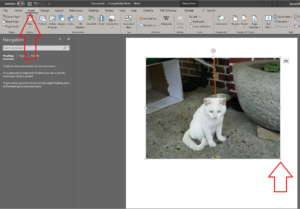
6) Click on File, then Save As, give your file a name(Arrow 1), and be sure to select PDF(Arrow 2). Save the file to your desired location.
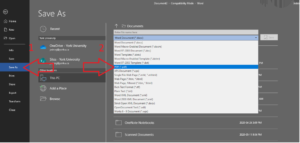
7) Upload the assignment to eClass. a. If you are unsure of how to submit your assignment please see your Instructor’s instructions or the following Help Article: https://lthelp.yorku.ca/assignments-students/submitting-an-assignment
Tags:
Moodle/eClass, image, pdf, photo, picture
Categories:
IT Support and Training, Moodle/eClass
Last updated: 26 August 2021