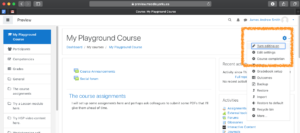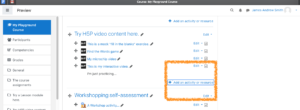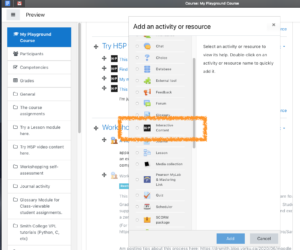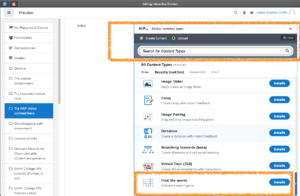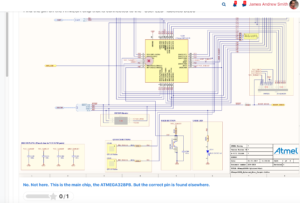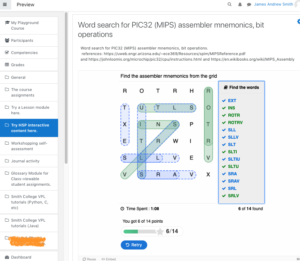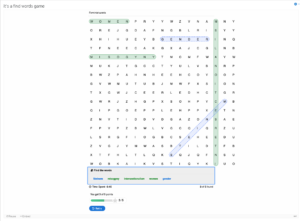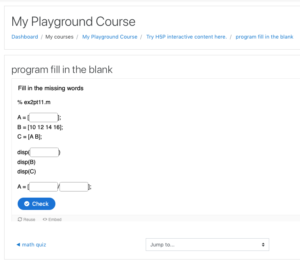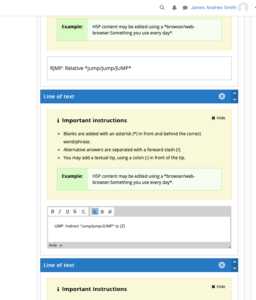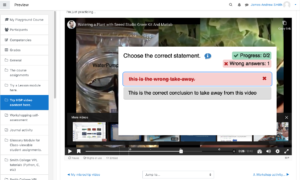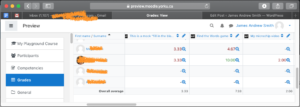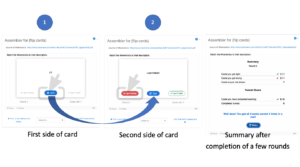[this is a work in progress... I'll add more preview content and explanations of the usage of H5P material on Moodle.]
The learning activities that one can use in Moodle are a little bland, a little 2010-ish. We can now add "H5P" content and activities, which make content feel a lot more contemporary -- emoticons vs. emojis.
H5P content is more responsive, more game-like. For online learning, this might be really helpful. For video content, especially delivered asynchronously, you can check in on the student at various points in the video to see if they're following, using true-or-false or multiple-choice questions.
Results can be fed into your grade book, if you like. That can be incentivizing for many students, even if the grade weight isn't much.
Below are some screenshots.
How do you access H5P assignments in Moodle?
You get to them the same way you get to regular assignments, Turn-it-in assignments, etc. Like this:
- Turn on editing
- Add an activity
- Choose the H5P category
- Choose which kind of H5P activity you want (e.g. "Interactive video", "Find the Words", etc.)
This process is the same for both regular Moodle and the Preview version of Moodle at YorkU.
Below are some activities that I've tried with H5P.
Hotspot questions
I want my students to get experience finding things in data sheets and schematics. The hotspot question may be the way to go. Feedback appears below the image.
Word Search
Word searches have the potential for helping students learn vocabulary
here's another word search...
Fill in the blanks
Fill in the blanks can be really useful. Make sure that you provide alternate spellings.
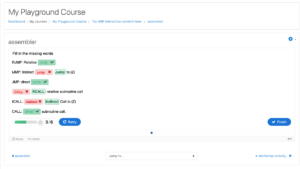
Capitalization will lead to false negatives by default. An option within the setup allows you to "forgive" minor typos and to ignore capitalization issues.
When filling in the answers, it's important to provide alternatives that take into account lower- and upper-case equivalent answers. Otherwise, change your setup within the activity to ignore case (capitalization) and minor typos.
You can also use fill-in-the-blanks for programming type activities.
The student will be prompted to attempt all components of the assessment before being given the answer.
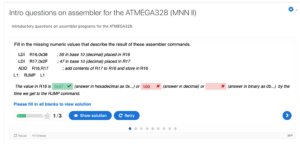
The student will be prompted to attempt all components of the assessment before being given the answer.
When creating the activity, use a slash to inform the H5P system that you wish to have alternatives.
The student will be shown all answers that you have included. They'll see the slash that separates each variation of an answer.
H5P video content
Make your video content interactive by adding "check-in" questions in the stream. Multiple-choice and True-False questions can be peppered throughout the video. You can upload your own video or you can pipe in a YouTube video. Super-imposing the questions works for both.
H5P activities integrate with your Moodle grade book. Grade defaults to something out of ten points.
A memory game using Flash Cards.
The memory game is self-graded... the student self-assesses their progress, telling Moodle whether they knew the answer or not. Like the student would using real paper flash cards.
Saving and Uploading H5P content
At York we have two Moodle sites: regular Moodle and Preview Moodle. The Preview site is generally newer and has more features for testing. If you develop content on the Preview site, it's reassuring that there is a way to transfer H5P content that you've developed on the Preview site and bring it to the regular Moodle site. To do so,
- Save the H5P content / activity from Preview Moodle
- Open up your H5P activity on Preview Moodle.
- Click on the "Reuse" link at the bottom of the H5P page.
- Save the H5P file, as prompted.
- Upload the H5P content to Regular Moodle.
- Select the content addition feature in Moodle
- Choose H5P
- Choose "upload"
- Select the file you had just saved on Preview Moodle.
- Display the content or return to course.
A handy animation of this is shown here:
By default the "download" feature should be disabled for students so that they cannot download the original H5P activity file, only use it from within Moodle.