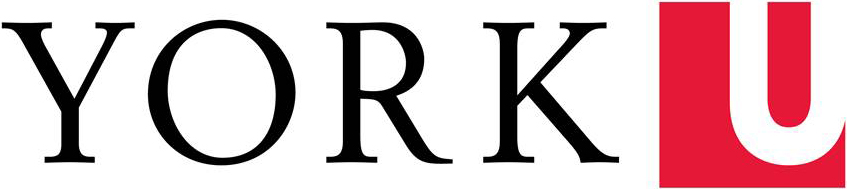If your website is not using the centrally sourced 2014 (Responsive) York WordPress Template and WordPress, please see the Set-Up Event Tracking Without Google Tag Manager page.
What is Event Tracking?
Event Tracking (ET) allows you to know when people click on an event (typically a link to an external page or a downloaded document) that is not usually collected with a standard Google Analytics (GA) set-up. It registers each time a visitor clicks on / interacts with a specific element on a page.
How do I set it up?
ET is now handled automatically for those using the centrally sourced 2014 (Responsive) York WordPress Template (like the one used on this page). If you are not using that template, please see the Set-Up Event Tracking Without Google Tag Manager page or the How to Apply the York 2015 Theme to a Pre-exisitng Site page for instructions.
What types of interactions are tracked automatically?
We automatically track:
- clickable email addresses
- clickable telephone numbers [link]
- links to files with the following extensions: .csv, .doc, .docx, .pdf, .ppt, .pptx, .txt, .xls, .xlsx, and .zip.
- links to the following social media sites (including the icons in the right-navigation): Facebook, Flickr, Google+, Instagram, LinkedIn, Pinterest, Tumblr, Twitter, Vimeo, Vine, and YouTube.
- links to Event Brite
There are some links on my pages that will not be tracked based on the above information. How can I have them tracked too?
You can manually add Event Tracking code to individual links.
How do I find my Event data?
- Log into Google Analytics
- In the left-navigation, click through Behavior > Events > Top Events
- In the ‘Event Category’ column, click on the url (Hostname) to your web area (only areas where Events have taken place within the timespan [link] you have indicated will display)
- You will now see the categories of Events that have taken place on your web area:
- Email: any email addresses that have been clicked on
- Phone: any clickable telephone numbers [link] that have been clicked on
- Downloads: any links to files that have been clicked on with specific extensions (.csv, .doc, .docx, .pdf, .ppt, .pptx, .txt, .xls, .xlsx, and .zip.)
- Social: any links to specific social media sites, including the icons in the right-navigation (Facebook, Flickr, Google+, Instagram, LinkedIn, Pinterest, Tumblr, Twitter, Vimeo, Vine, and YouTube.)
- Registration: any link to Event Brite
- When you click on any of those Event Actions, you will see further details (eg. click on ‘Email’, and you will see all the email links that were clicked on; click on Downloads, and you will see a list of all the file urls that were visited; etc.)
I previously configured my pages with Event Tracking code — do I now need to remove it?
No, your old code will be ignored by the new set-up, however, if you have the opportunity, it is a good idea to remove it since it is no longer necessary.
I’m using the centrally sourced 2014 (Responsive) York WordPress Template - is there any way to opt out?
No, this code is now automatically included in the Template.