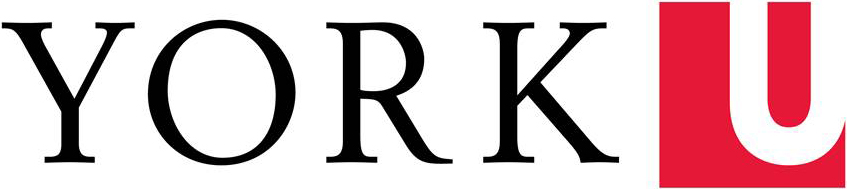Below are instructions on how to smoothly transition your site’s analytics from Google Universal Analytics (UA) to Google Analytics 4 (GA4), as well as how to back up your current analytics data for future use.
As Google recently announced, they will be discontinuing Universal Analytics on July 1, 2023. Until this date, you can continue to use and collect new data in your Universal Analytics properties. After July 1, 2023, you’ll be able to access your previously processed data in your Universal Analytics property for at least six months.
We know your data is important to you, and we strongly encourage you to export your historical reports during this time.
Home » Transition your site analytics to Google Analytics 4