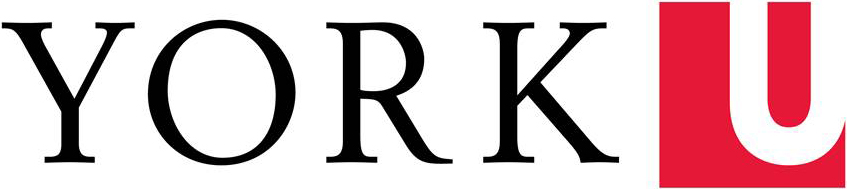According to Google documentation "Dimensions describe characteristics of your users, their sessions and actions." A Primary Dimension is the default Dimension that defines your report; a Secondary Dimension is an additional characteristic that you've added to the report to provide extra information about your visitors.
In other words, when you drill down to a report by clicking through Google Analytics' left navigation, the report generated is based on a Primary Dimension. You can add a Secondary Dimension to add another layer of information to your data. This allows you to find out more about the data you are considering.
For example, you can add a Secondary Dimension like 'Source' to the All Pages report (Behavior > Site Content > All Pages) to find out what the Source of your visitors is to each URL listed in the Page column.
How to Apply a Secondary Dimension to a Report
- Go to the report that best matches the data you are interested in learning about (eg. 'All Pages', as above)
- Click on the 'Secondary Dimension' button that appears between the graph and the grid -- a drop down menu will appear
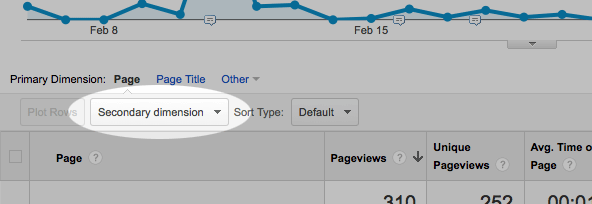
- Select the Dimension that best matches the additional information you are interested in learning about
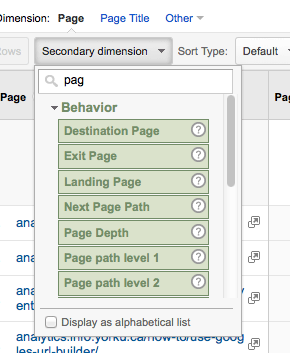
Note: only the Dimensions that can be applied to your report will appear in the list -- those that do not apply will remain inaccessible.
Also note: you can start typing in order to narrow down or search through options (ie. by typing 'Page' only options including 'Page' in the name will appear.) - Your report will automatically regenerate with the additional information listed.