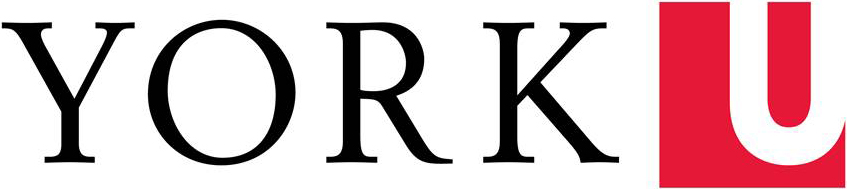The search function within Google Analytics can be used to find various things within your data. Most importantly, it can narrow your data down to just one url.
With many Reports, a list of urls is provided in conjunction with the Metric compiled for the report. You can use the Search option to narrow the list of urls.
How to use the search function:
- Go to the Report that lists urls that you'd like to search (eg.: Behavior > Site Content > All Pages)
- To narrow the search to a specific url, type the site url (eg. analytics.info.yorku.ca) in the Search Box below the graph
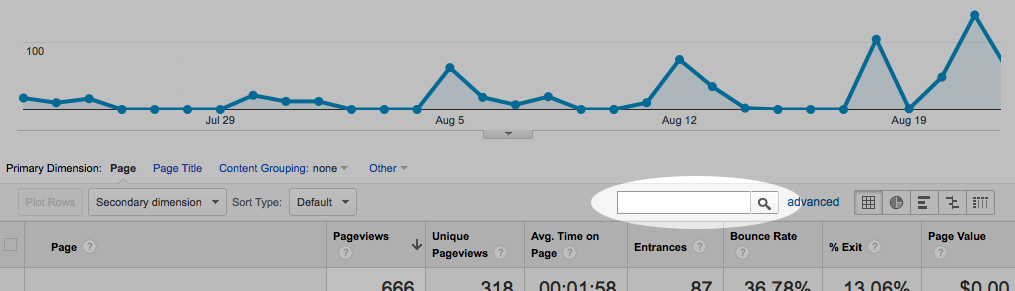
- Click on the magnifying glass icon to enact the search
- All urls that meet your search will then be listed
Search will default to searching your Primary Dimension (the first column of your results). To search based on your Secondary Dimension (the next column to the right), use the 'Advanced' search option.
Tips:
- You can search with keywords that appear in your url(s) as well, however, if it is not unique to your site, it will list all pages with that word in the url across the York University account (eg. searching 'contact-us' will display the data associated with all pages with contact-us in the url that are tracked by the York University account, not just the one on analytics.info.yorku.ca)
- You can also search for a specific page (eg. analytics.info.yorku.ca/basics/how-to-find-your-data/search/), however, that will be the only page's data listed -- it will not display the data for any other page on your site.