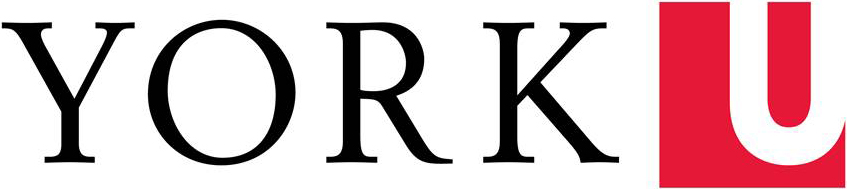Shortcuts are similar to browser bookmarks.
Configuring a report so that it's valuable to us can take considerable time (for example, by drilling down to the information specific to our unit; adding a Secondary Dimension; and/or applying a Segment). Any time you work with a Report that you'd like to find easily, you can make a Shortcut to it, so that next time you can see the report without needing to take the time to apply the configuration all over again. (You can also use Shortcuts without any configuration -- it's great for making harder-to-find Reports easy-to-find -- Shortcuts can be set up for any report.)
How to Set-up a Shortcut
- Log into Google Analytics
- Go to the Report that has the information that you are interested
- Optional: add extra configurations, as applicable
- Click on 'Shortcut' button at top of Report -- a Shortcut will be added to your Shortcut collection
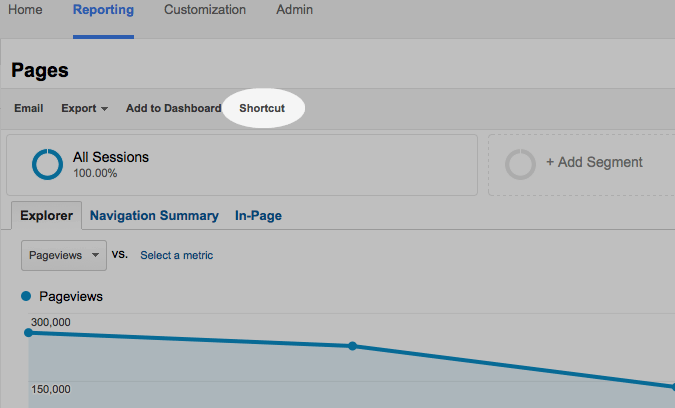
How to View your Shortcuts
- Log into Google Analytics
- In left navigation, click on Shortcuts
- Select the Shortcut you wish to view
How to Delete a Shortcut
- Log into Google Analytics
- In left navigation, click through Shortcuts > Overview
- In the row of the Shortcut you wish to delete, click on 'Actions' (in the third column, at right)
- Select 'Delete' a confirmation prompt will appear -- click 'Delete' a second time to delete Shortcut.