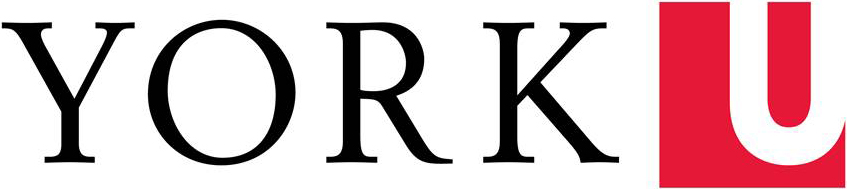Much like Event Tracking, Google's URL Builder allows you to track specific urls used in campaigns. This is especially useful if you are using social media and / or print to promote a service or event that your group provides because you can track which sources are working best for you, eg. 58% of your visitors to your event page are coming from your Twitter campaign, but only 17% are coming from your pamphlet.
For example: If we were to do a full promo campaign for this website, we could send out postcards, emails, and Twitter. Each source would use a different url so that we could track (with Analytics) which one was most successful so we'd know for next time we launch a similar website.
For the postcards, we'd use the following url:
analytics.info.yorku.ca/?utm_source=postcard&utm_medium=print&utm_campaign=site-launch
(Source: postcard; Medium: print; Campaign Name: site-launch)
For the emails, we'd use the following url:
analytics.info.yorku.ca/?utm_source=email&utm_medium=email&utm_campaign=site-launch
(Source: email; Medium: email; Campaign Name: site-launch)
For the Tweets, we'd use the following url:
analytics.info.yorku.ca/?utm_source=social-media&utm_medium=twitter&utm_campaign=site-launch
(Source: social-media; Medium: twitter; Campaign Name: site-launch)
Each has a separate url (everything following the ?mark is different), but all point to the same page (analytics.info.yorku.ca). This means that when you check your Analytics, you can tell where your visitors are coming from because each uses a distinct url.
Granted, the url is not pretty or short. Feel free to use a url shortener service or a redirect from another url so that the urls are easy for people to use (especially important with print-to-web) or Twitter (where each character matters.)
Think of it this way: the URL people use & that you advertise should point to the URL that you create using the Google URL Builder tool which takes people to the URL you actually want people to visit (and may be the same destination across multiple 'Mediums'.)
How to set up a URL
- Go to Google's URL Builder tool
- Follow their instructions and fill out all the required fields
- Click 'Submit' and your URL will be provided
- Copy the url, and either use it as-is, or if it is too long use a URL shortening tool of your choice to shorten it (bit.ly and goo.gl are both popular)
Where to view the data collected with your custom URLs
Data collected should be found by clicking through Acquisition > Campaigns > All Campaigns.
Information is listed by the Campaign Name, by default. By clicking on the linked name, you will get the Source / Medium information (alternatively, you can set the Source / Medium as your Secondary Dimension within the All Campaigns default view.)