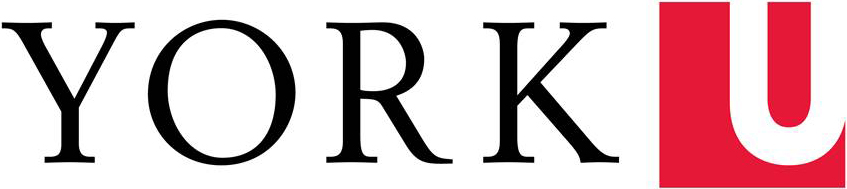The York Apartments Inventory List needs to be completed and submitted within 72 hours of your move-in day. It will be live on the Housing & Conference Services portal within 24 hours of your move-in, until then you will not see the inventory tab. If you do not complete your inventory within 72 hours, it will be automatically accepted as the current condition listed and you will be responsible for any damage beyond the current condition on file.
Please ensure the form accurately reflects the condition of the unit you are moving into including furniture condition and any minor damages, if applicable. Upon move- out, this document will serve as Housing & Conference Services’ record on assessing any damage/cleaning charges in your unit. It is also important to report to Housing & Conference Services any damage or cleaning concerns you experience during moving in as promptly as possible.
Note: Residents are still required to submit a maintenance request if they want something repaired or replaced.
STEPS TO COMPLETE THE INVENTORY LIST:
Step 1: Log into the Housing & Conference Services portal. If you are a new student and have any issues logging in then you can use MyFile to access the portal.
Step 2: Click on the Inventory Tab.

Step 3: Select the inspection by clicking on it. Once highlighted, click on Review.
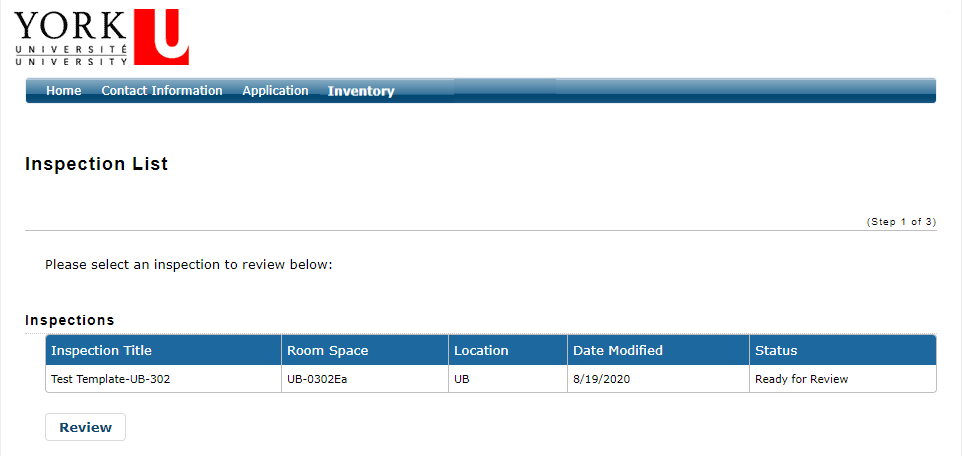
Step 4: Review the inventory, note the items that are present and take note of their condition.
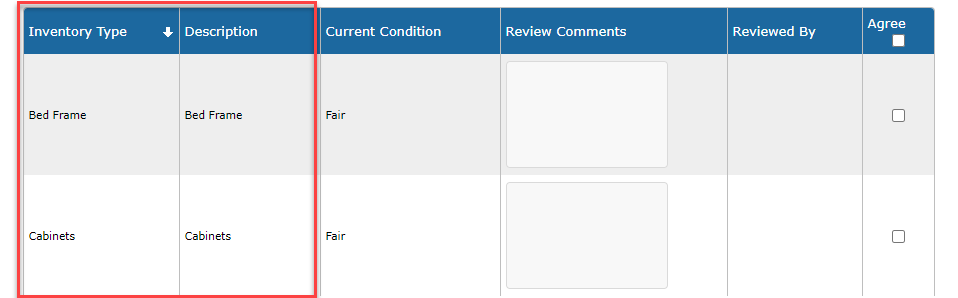
Step 5: If the item’s condition is different from the Current Condition listed, please indicate the changes/damages in the Review Comments box.
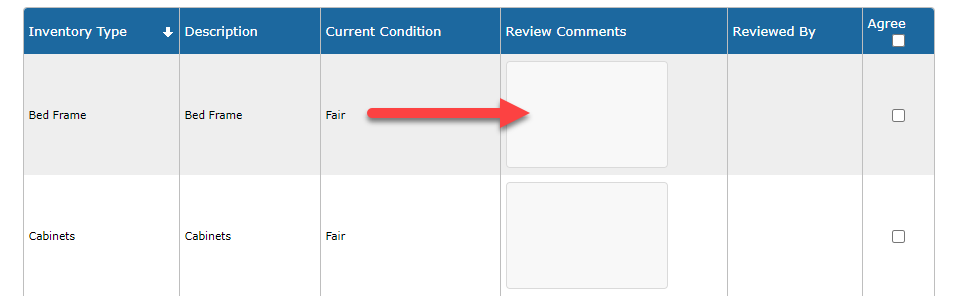
Step 6: Click agree next to each item once you have reviewed the item and added your Review Comments (if applicable).
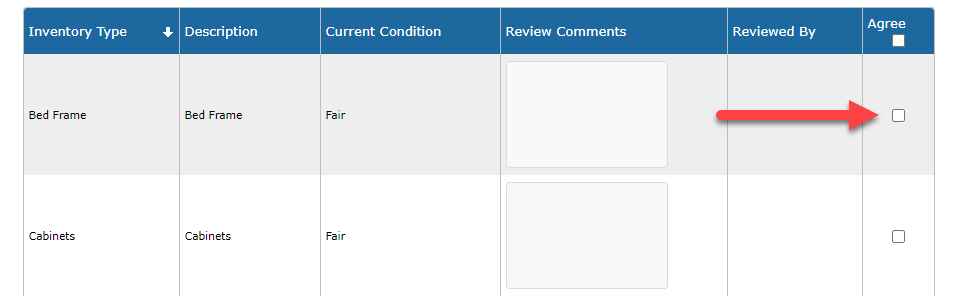
Step 7: Once complete, submit your inspection for final review by Housing & Conference Services by clicking Save & Continue.
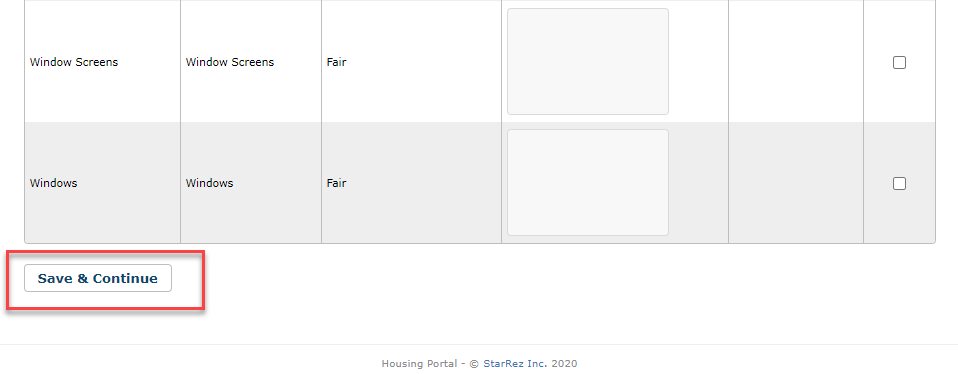
Step 8: If you have accepted the condition of all the items then the list status is set to "Accepted". If you have issues with any of the items then the list status is set to "Not Accepted".
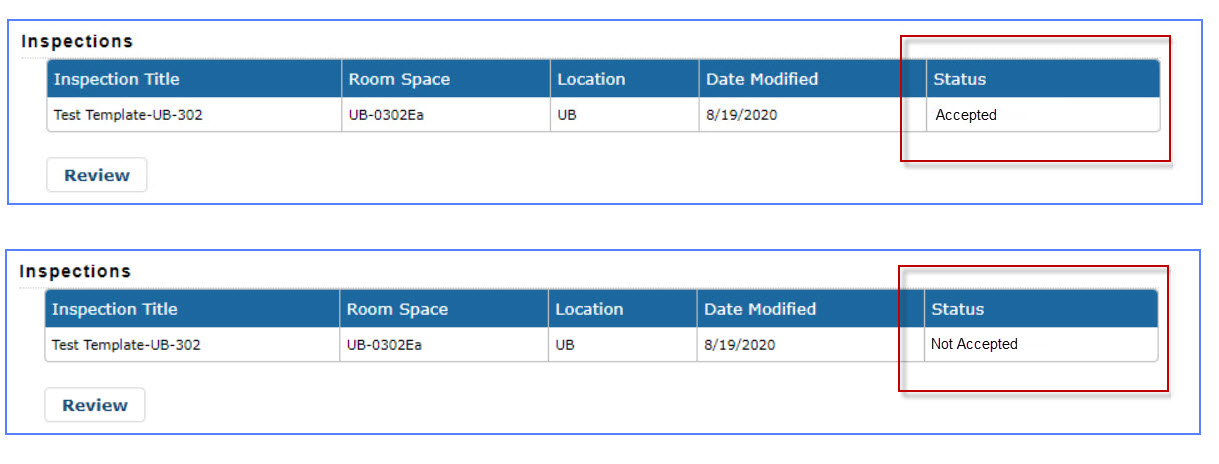
If you have any questions or concerns contact us at 416-736-5339 or yorkapts@yorku.ca.