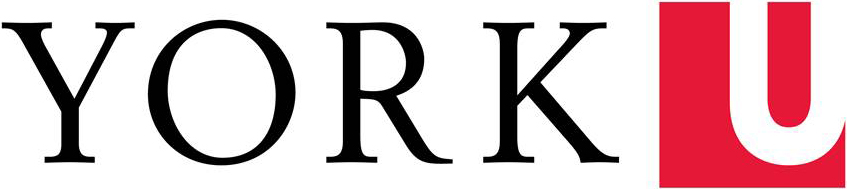Getting Technical Support
- Our technical support assistant will be available to assist you with Gathertown or other technical issues you may have during the conference. Email cvr.york@gmail.com with a description and (if possible) screenshots of your issue.
- You can also get technical support at the Help Desk in the space's Lobby Room or by sending a message to the space's chat window.
- In this handout, there's also a Gathertown troubleshooting & FAQ section (scroll down).
Navigating our Gathertown Space
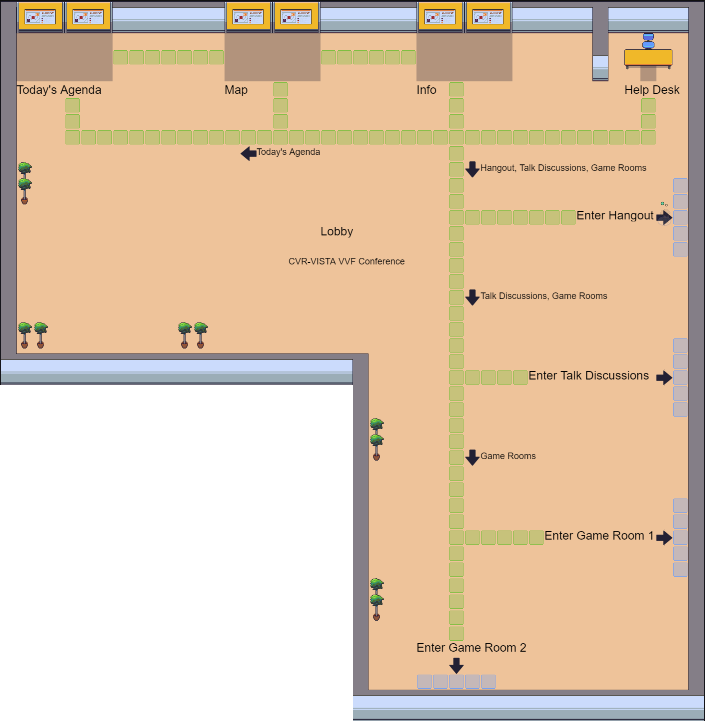
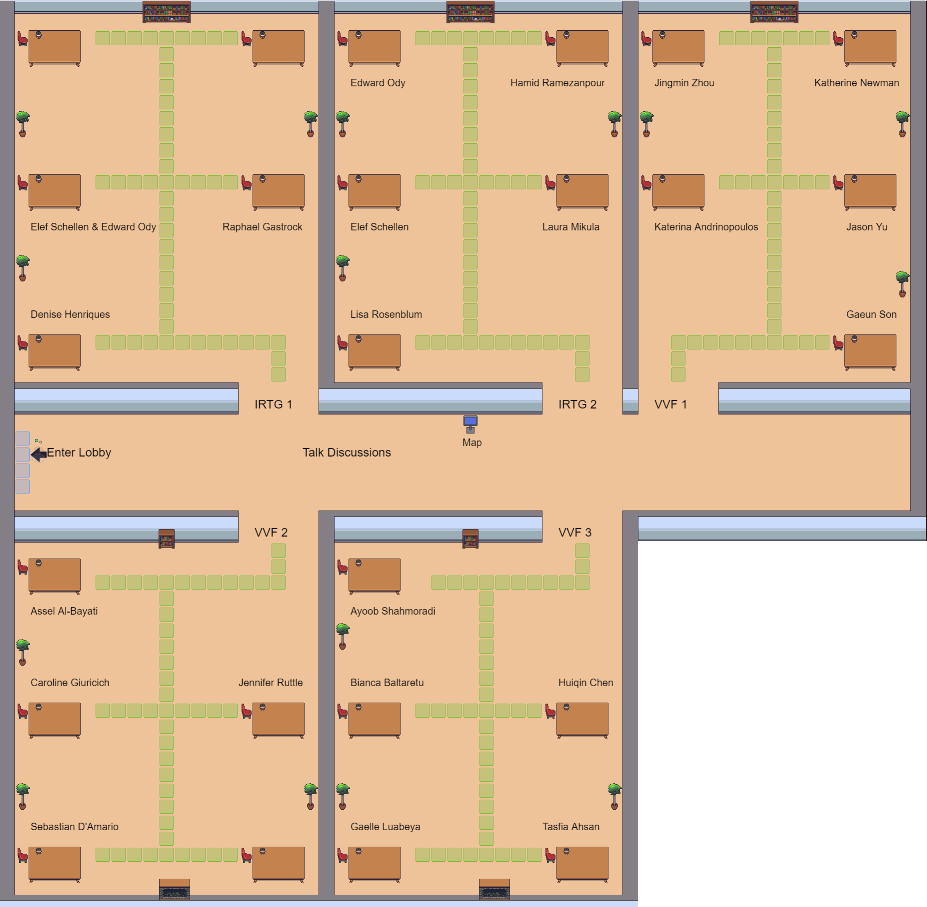
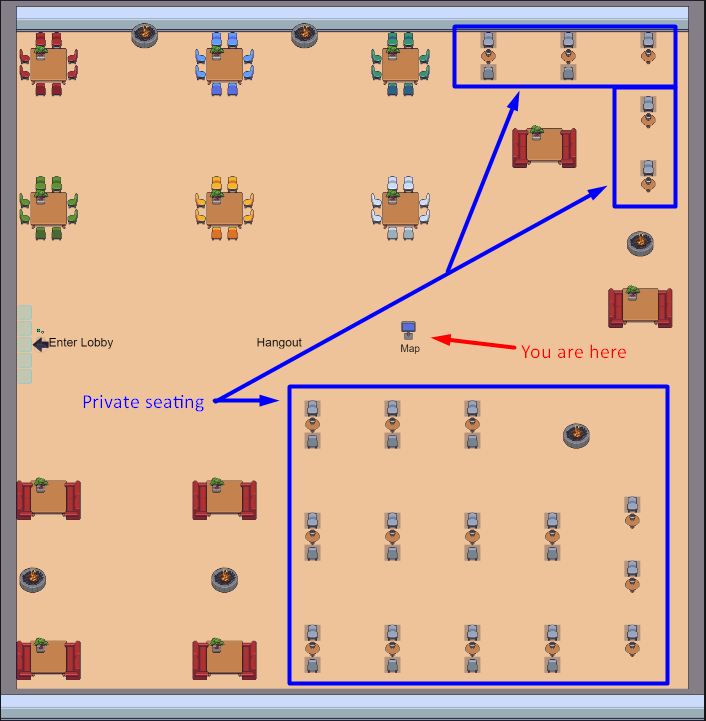
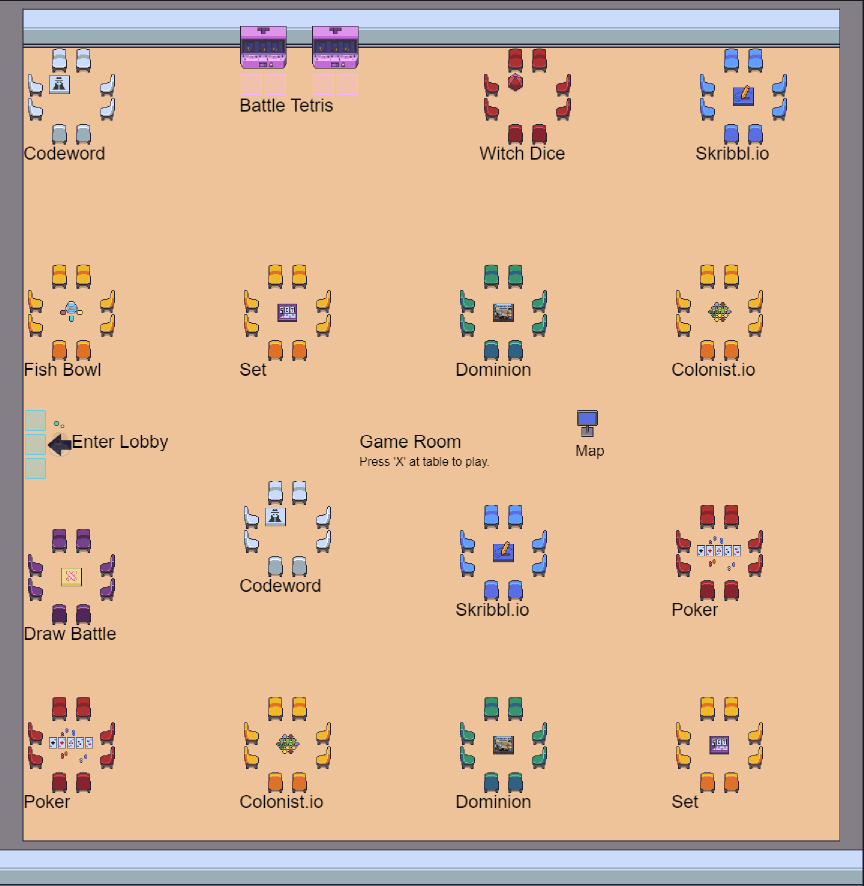
- Lobby Room: You can find information resources about the conference and get technical support here.
- Help Desk: If you have a Gathertown issue or an issue with our space, go to the Help Desk to speak with our technical support assistant.
- Map Poster: View this poster to see a full-scale map of the lobby.
- Information Poster: View this poster to see this information handout.
- Today's Agenda Poster: View this poster to see today's schedule for talk sessions and other events happening in our space.
- Talk Discussions Room: There are five talk discussion rooms with ten speakers in each one. Each talk discussion room is dedicated to a specific session. Check out Today's Agenda Poster in the Lobby Room to see today's scheduled speakers.
- Hangout Room: You can hangout with other attendees here.
- Game Rooms: You can play all sorts of games (poker, Skribbl.io, and more) with other attendees here.
Having Connection Issues?
- Gathertown recommends these system specifications:
- 2.4GHZ dual core
- 8GB RAM
- 10 Mbps download speed
- 3 Mbps upload speed
- Lag increases as you connect to more Gathertown video streams. When connecting with 20 or more Gathertown video streams, Gathertown will be heavier on your system.
- Download, install, and use the Gathertown Desktop which may help performance: (https://gather.town/download)
- Turn off HD video or smooth movement
- When you're in our Gathertown space, go to Settings > User Tab > Use HD Video Quality or Smooth Movement then turn one or both of the settings off.
Instructions for Using Gathertown
- Gather is available to Chrome and Firefox users. It may not work, or work as well, on other browsers.
- After you click our Gathertown link and enter the password, you'll see a screen where you can enter your name (use your full name so others can find you easily) and specify audio/visual preferences.
- Next, when you enter the room, there's a tutorial (takes less than a minute) to familiarize yourself with Gather Town. It covers:
- Moving around using your keyboard.
- Muting and unmuting yourself.
- Interacting with objects.
- Once you enter the space itself, you can move around the room with your mouse cursor/pointer. You can't walk through walls, but you can walk through people by holding down G on your keyboard while you move.
- You'll find a toolbar on the bottom of the screen with a few icons:
- Note that there's a little lag as people move in and out of conversations, so be patient.
- Share screen allows you to share the screen with those in your circle of interaction. You can use this function, or you can use a document/slide deck in the shared google folder that you can each open and edit together like a whiteboard.
- Minimap gives a broader view of the room you're in. You can enter other rooms and use Minimap to see what’s there.
- Use the avatar icon in the toolbar to switch your avatar’s appearance.
- Click on the participant list to see who's in the room. To locate participants, click on their names and use “locate”. Follow the line that locates where they are.
- If you're totally surrounded by people or furniture and cannot move, hit space bar to “unblock” and it'll move you a few spaces away.
- Use two fingers up and down on trackpad to see the videos of people in your circle of interaction.
- Conversations with more than 20 users tend to lag, so if you experience such delays, break your conversation into 2 smaller groups.
Resources
- Glossary
- System requirements
- Accessibility
- Video and audio settings
- Browser settings and permissions
- How to view and navigate your video calls
- Turning off another user’s video and audio for yourself
- Tour of Gathertown user interface
- Screen sharing
- Click interactions
- Hotkeys and shortcuts
- Setting or changing your name and character style
- Spotlighting
- Ghost mode
- Messaging
- Status messages
- How to use emotes
- Follow feature
- Blocking users
- Quiet mode
- Ring feature
- Conversation bubbles
Gathertown Troubleshooting & FAQ
- I can’t unmute my audio or video!
- I still can't unmute my audio or video after checking my browser settings (Apple or Mac)
- Still can't unmute after checking my bowser and system settings!
- I can see myself but can't see or hear anyone else!
- Why won't Gathertown work through my VPN?
- Hearing unexpected voices in Gathertown space
- Screen sharing won't share audio or sound
- Mobile support
- Why do I hear an echo when talking to someone?
- Magic email link troubleshooting
- When I enter the space, all I see is a black background!
- How do I close the side panel?
- Blank white screen (when pressing X to interact)
- Using Skribbl.io
- Seeing "Oops, an error has occurred" message