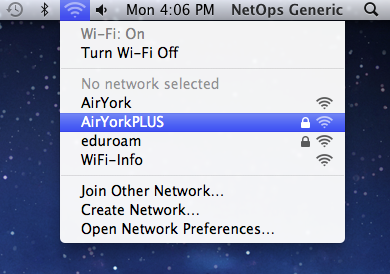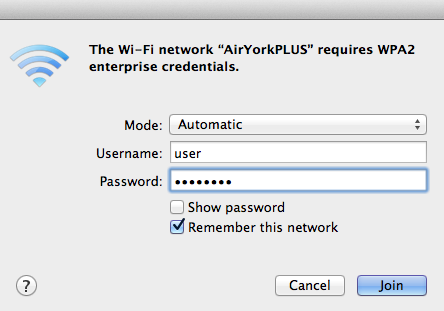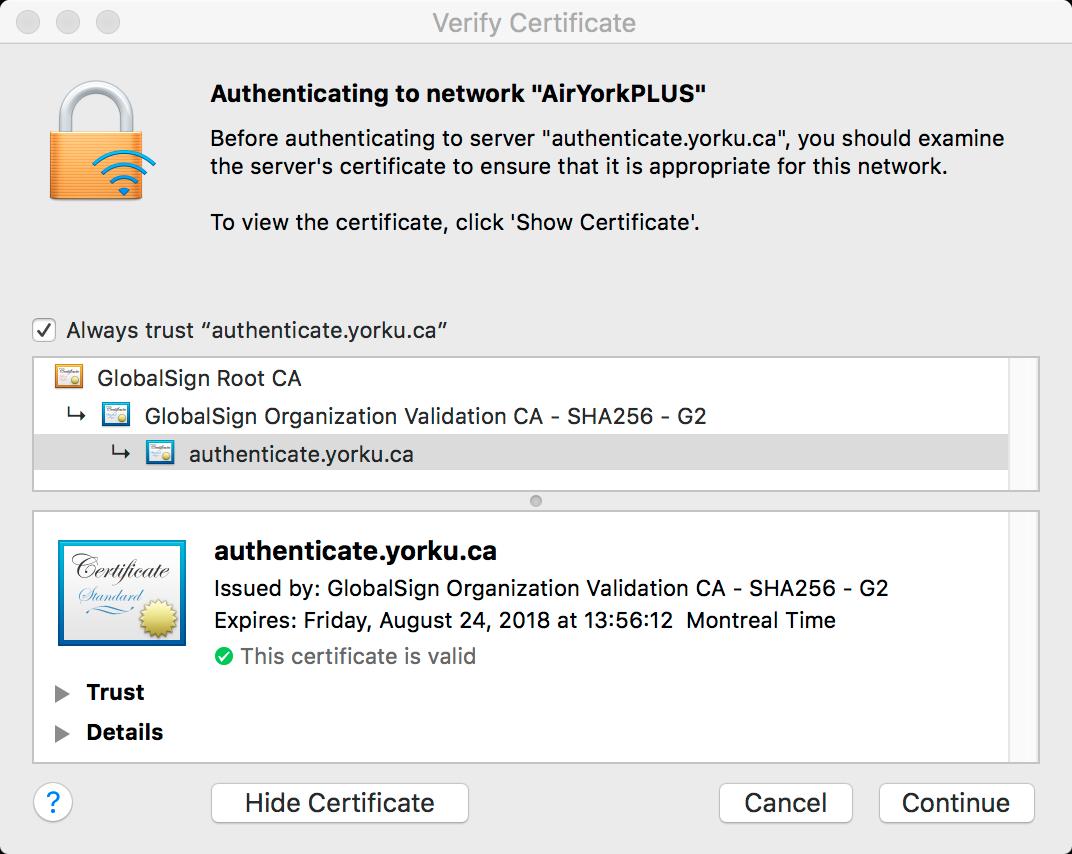- Click on the wireless icon in the task bar located at the top right corner of your screen and select AirYorkPLUS
- In the authentication window, enter your Passport York credentials and click Join
- The Verify Certificate window will pop up, asking you to verify the authenticate.yorku.ca certificate for the AirYorkPLUS network is issued by GlobalSign Root CA; click Continue to connect
Home » Faculty & Staff Services » Internet Access » Wireless Access » AirYorkPLUS » AirYorkPLUS with MAC OS X