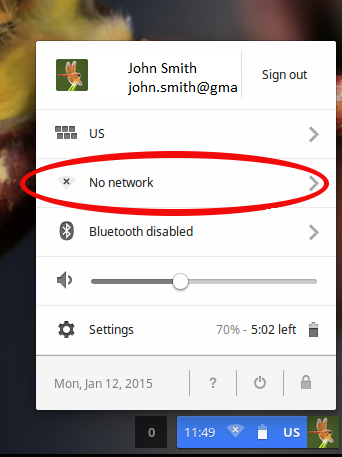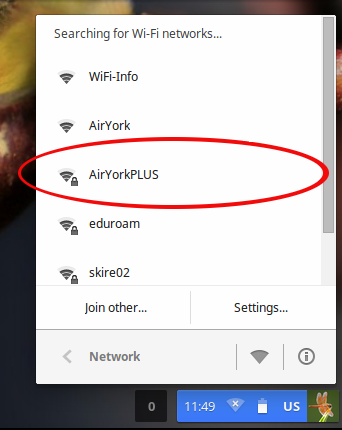- From your device home screen, activate the Wi-FI menu button (usually bottom right) and select Network:
- Click on No network (or a previously selected other Wi-Fi network)
- Select AirYorkPLUS from the list of Wi-Fi networks
- Enter your Passport York credentials as shown and click Connect
- EAP method:PEAP
- Phase 2 authentication: MSCHAPV2
- Identity: your Passport York Username
- Password: your Passport York account password
You will need to enter the following information:

Note: This information is for ChromeOS version 39, other versions may be different.