- Click on the wireless icon (the globe or Wi-Fi symbol) in the taskbar located at the bottom right of your screen
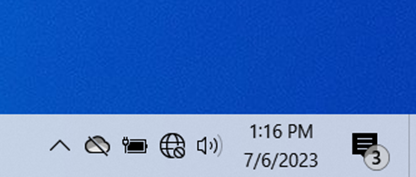
- Select ‘AirYorkPLUS’ from the list of available networks and click ‘Connect’
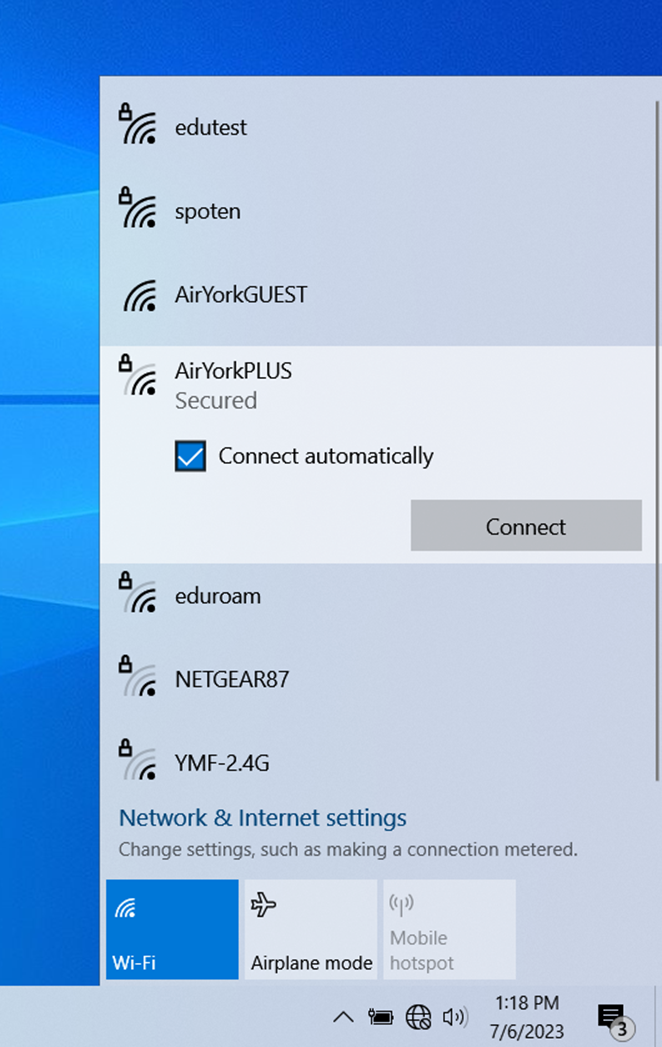
- Enter your Passport York credentials as shown and click ‘OK’
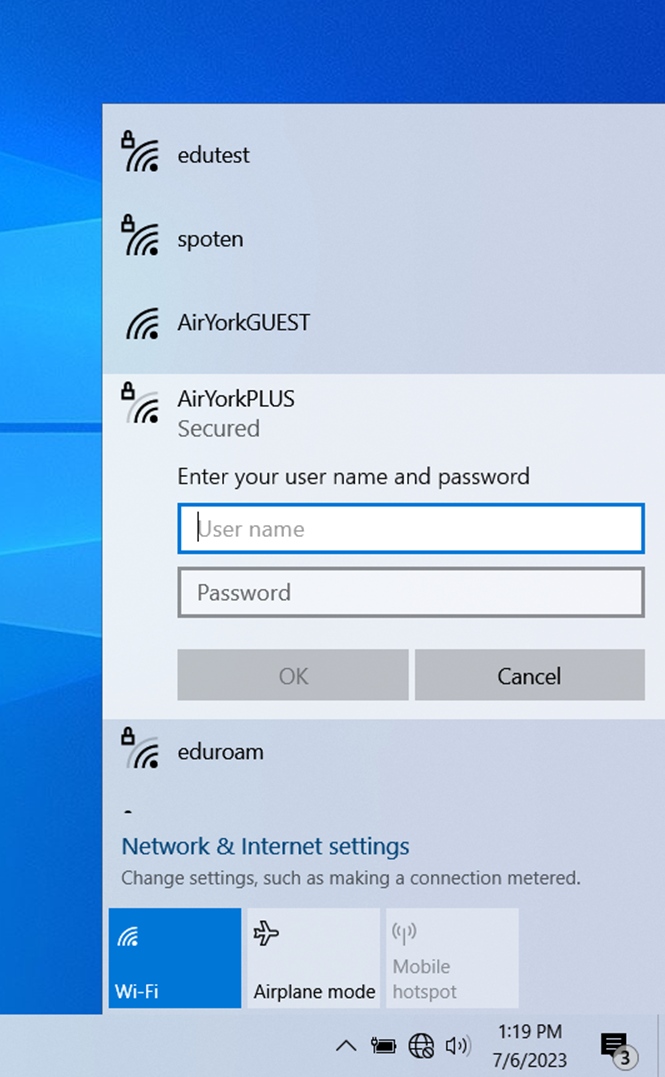
- Click ‘Connect’ again to accept the certificate details
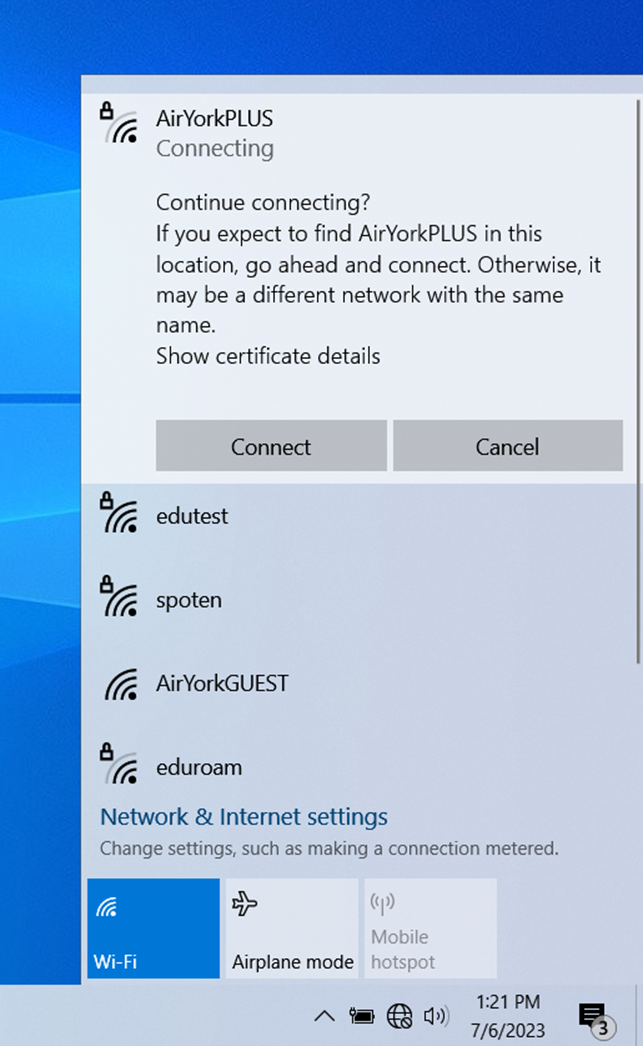
- Done!
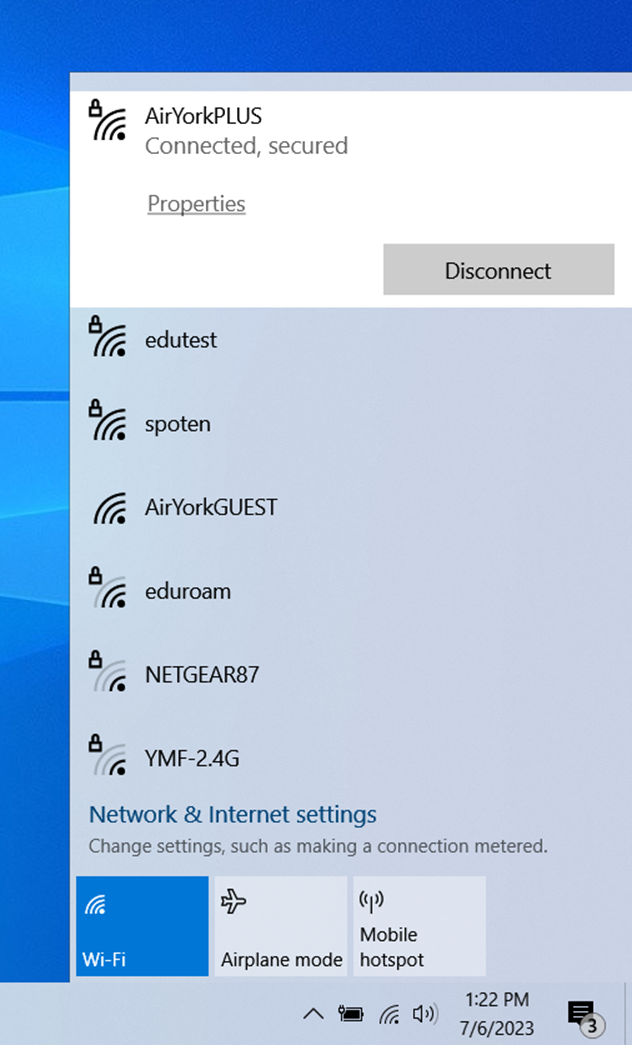
Home » Faculty & Staff Services » Internet Access » Wireless Access » AirYorkPLUS » AirYorkPLUS with Windows 11
