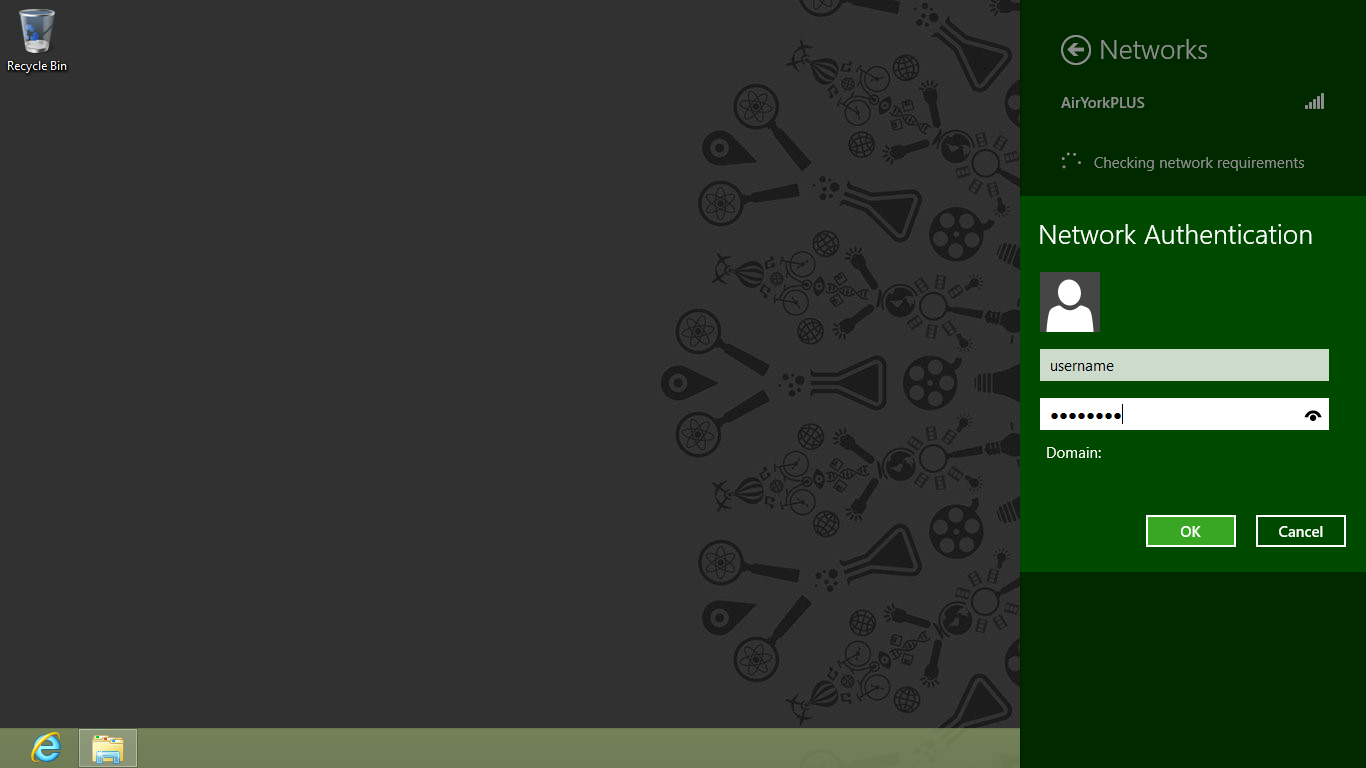Click on the wireless icon in the task bar located at the bottom right of your screen
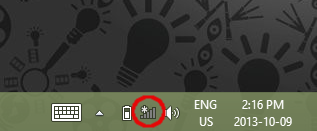
Select AirYorkPLUS from the list of available networks and click Connect
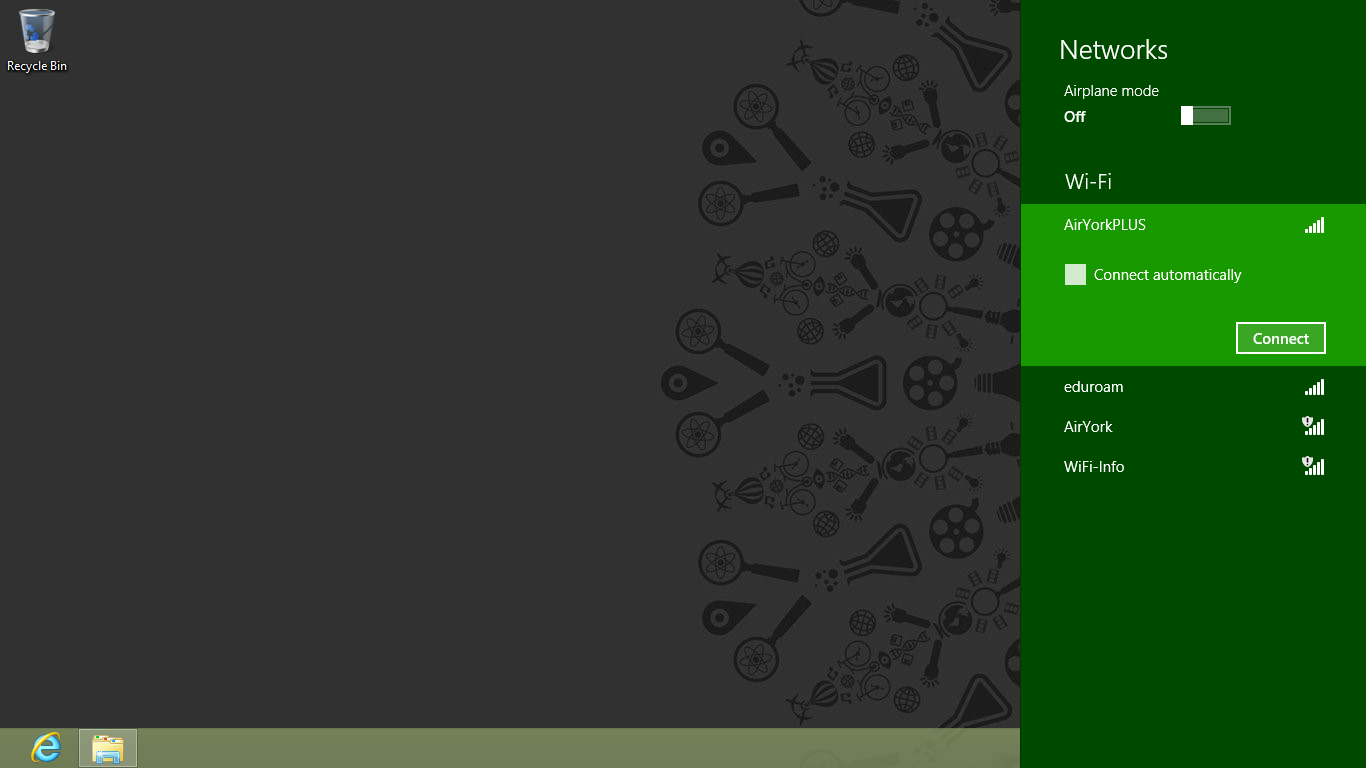
Enter your Passport York credentials as shown and click OK
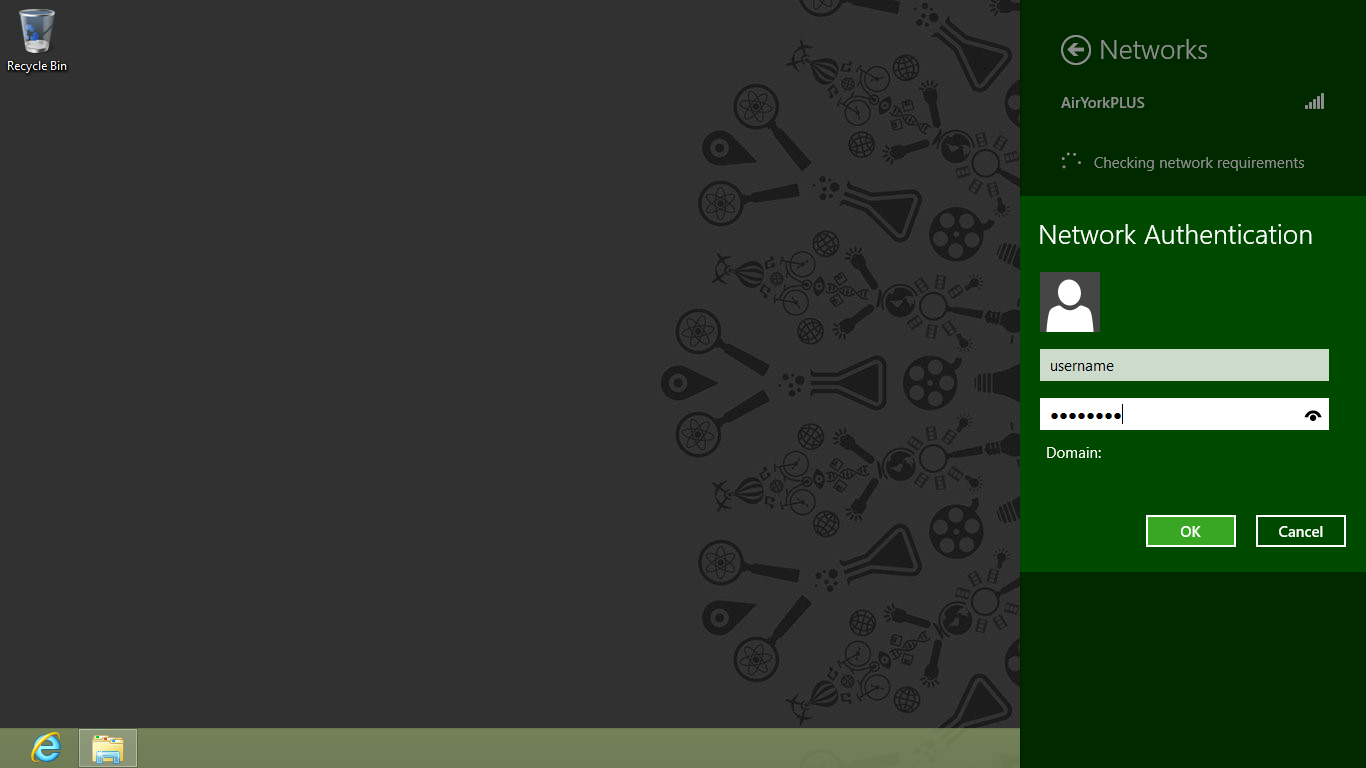
Click on the wireless icon in the task bar located at the bottom right of your screen
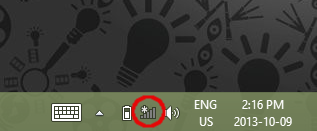
Select AirYorkPLUS from the list of available networks and click Connect
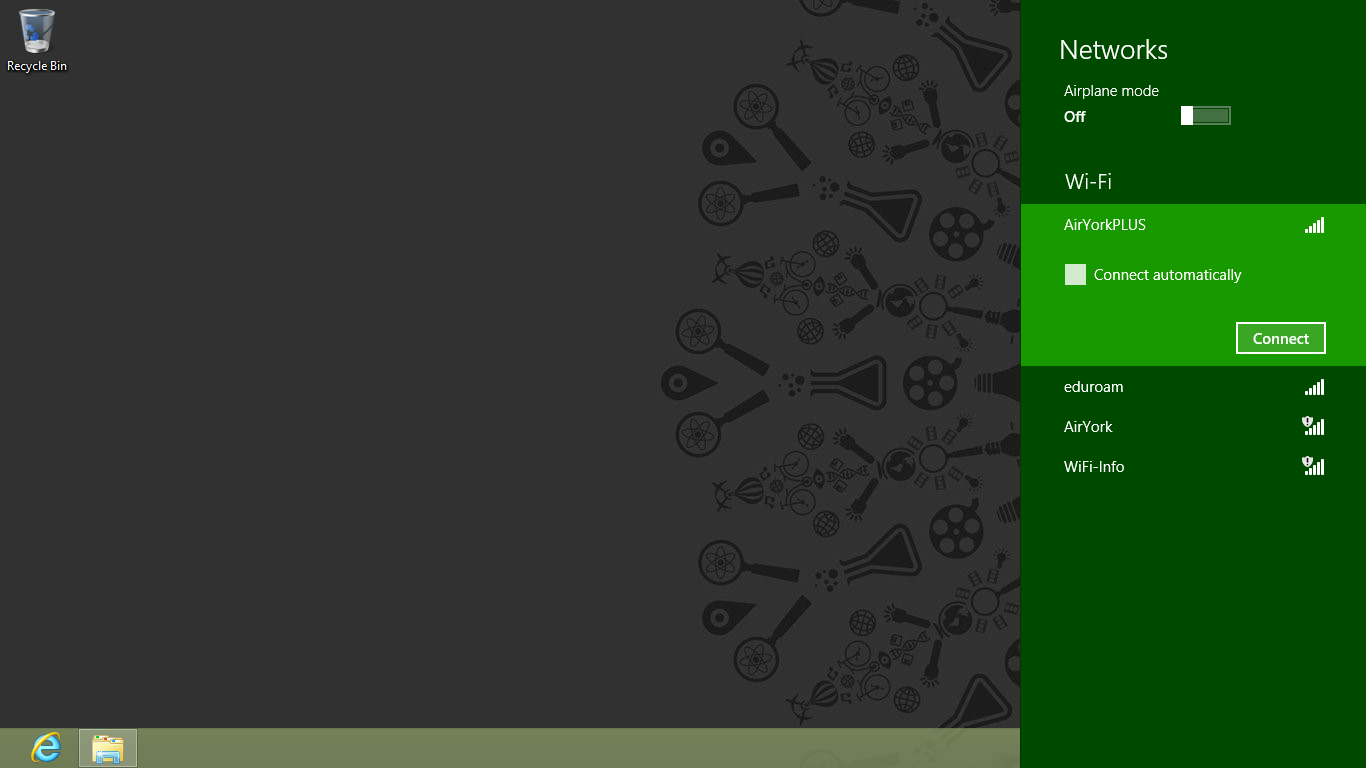
Enter your Passport York credentials as shown and click OK