For best performance, particularly in high-density settings such as lecture halls and libraries, you need to ensure that the Wi-Fi radio in your client device is capable of supporting the performance features of AirYorkPLUS/eduroam. Your experience of Wi-Fi performance on-campus may suffer if your wireless client device cannot operate in the 5 GHz radio band, and if it does not support the Wi-Fi 5 protocol or later. For more information on how to achieve optimal Wi-Fi speeds at York, please consult UIT's recommendations on selecting / purchasing a Wi-Fi client device.
For Windows 10 / 11 users there are a few network adapter settings available that can help ensure optimal performance.
-
- Click the Windows icon on your keyboard or bottom left of your screen and search for “Command Prompt” as an administrator (by searching for it in the same way but right clicking on it and selecting “Run as administrator”) and run the command by copying and pasting this and pressing enter:
control.exe /name Microsoft.NetworkAndSharingCenter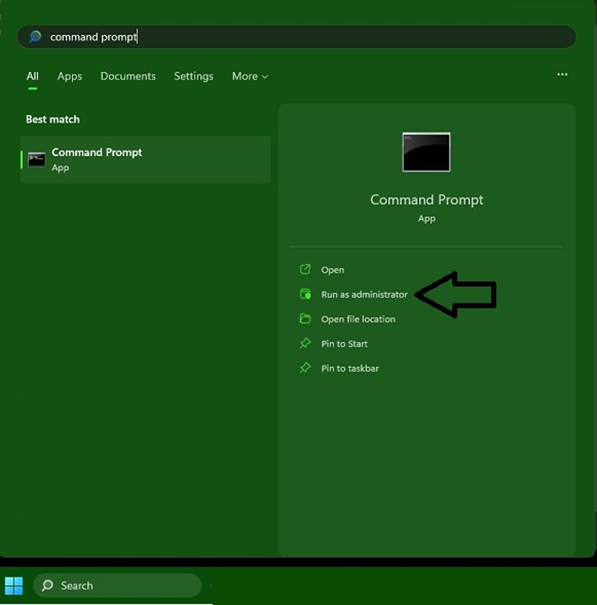
- Click the Windows icon on your keyboard or bottom left of your screen and search for “Command Prompt” as an administrator (by searching for it in the same way but right clicking on it and selecting “Run as administrator”) and run the command by copying and pasting this and pressing enter:
-
- Click on “Connections: Wi-Fi (AirYorkPlus)” and a new window should pop up
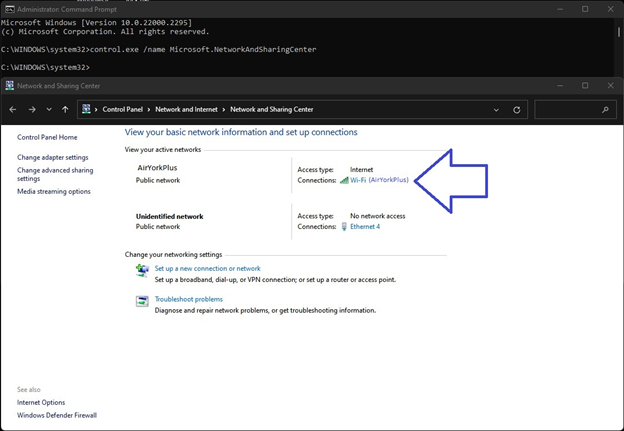
- Click on “Connections: Wi-Fi (AirYorkPlus)” and a new window should pop up
-
- Click on “Properties” and a new window should pop up
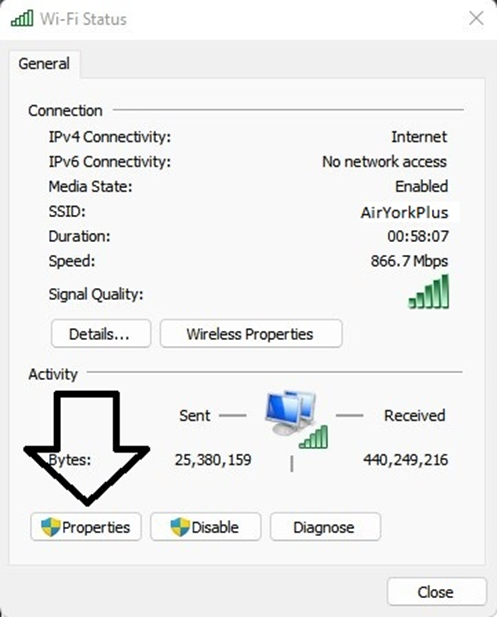
- Click on “Properties” and a new window should pop up
-
- Click on “Configure” and a new window should pop up
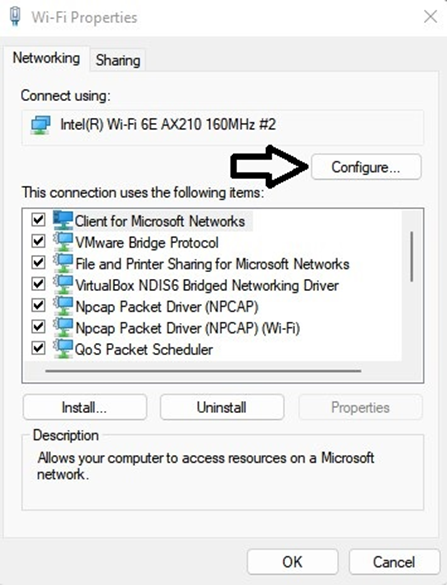
- Click on “Configure” and a new window should pop up
-
- Click on “Advanced” and change the following settings:
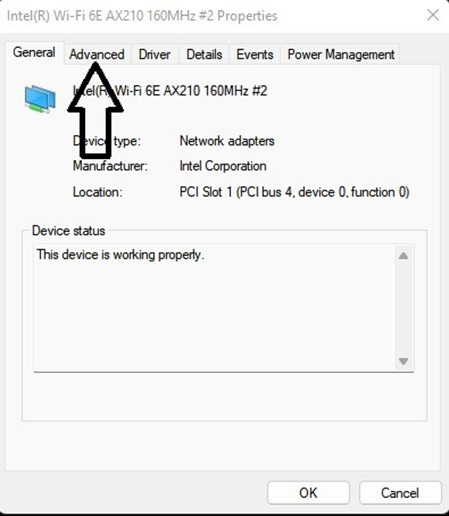
- Click on “Advanced” and change the following settings:
-
- “Preferred Band” to “Prefer 5GHz band” or “Prefer 5GHz + 6GHz band”
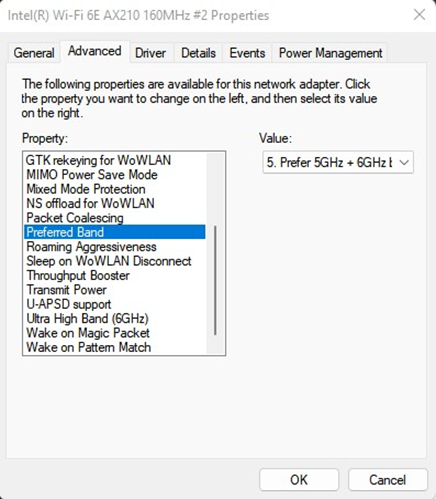
- “Preferred Band” to “Prefer 5GHz band” or “Prefer 5GHz + 6GHz band”
-
- “Roaming Aggressiveness” to “5. Highest” (or the highest available option) (experimental, revert if quality worsens)
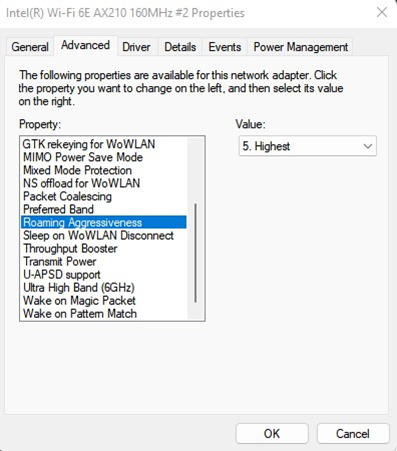
- “Roaming Aggressiveness” to “5. Highest” (or the highest available option) (experimental, revert if quality worsens)
- Press “OK” to save your settings
