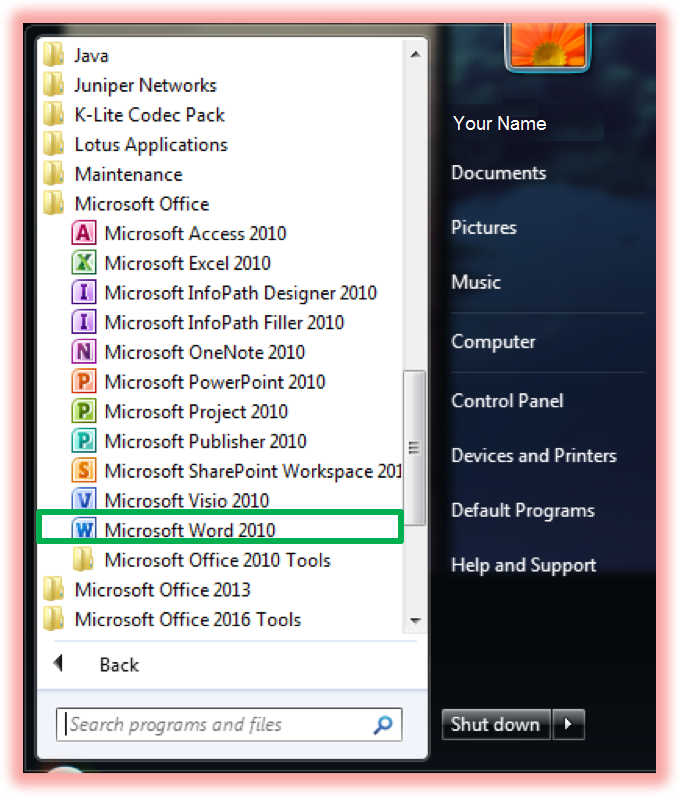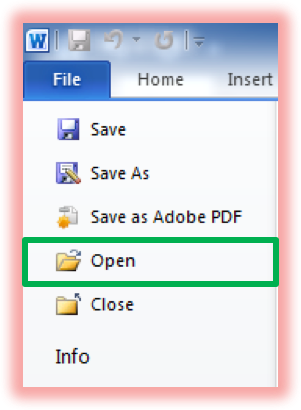When Microsoft Office 2016 is installed on your machine, its programs automatically become the default for opening all documents.
If you need to open a file in an older version of Microsoft Word, Excel, PowerPoint, Access or Publisher, follow these steps:
Your document will now open in your chosen Office 2010 app!