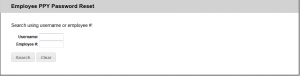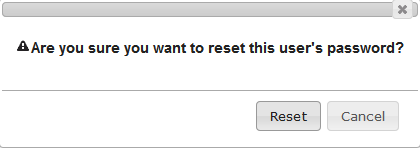Passport York login reset for Staff and Faculty:
-
- Go to Passport York Password Reset Application
- Log on using your staff Passport York login credentials
- You can search client by Username or Employee number
- The system will populate client’s full name and username in brackets. Please write down client’s username for later use
- Click on the reset button to change the password to the default password. System will prompt below messages prior the reset:
- Give/send the client his/her username and the default password
- If your surname has less than 4 characters just enter your full surname
- If there is a - or a ' on your surname skip it and do not enter it
- If your surname has accents, use the unaccented letter.
- The Employee Password Reset system will only work for Faculty or Employee accounts that have a valid employee number
Invalid username:
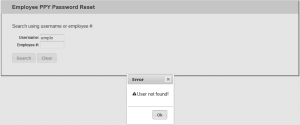
Search by student number or username:
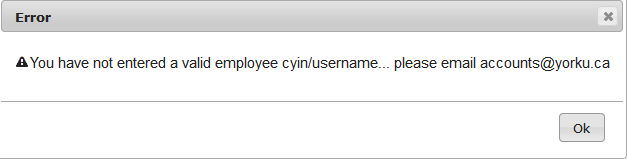
Username Lookup:
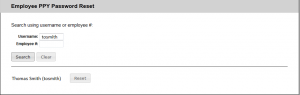
Employee number look up:
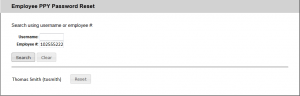
Default password: last 4 digits of Social Insurance number and last 4 letters of surname
Surname rules: