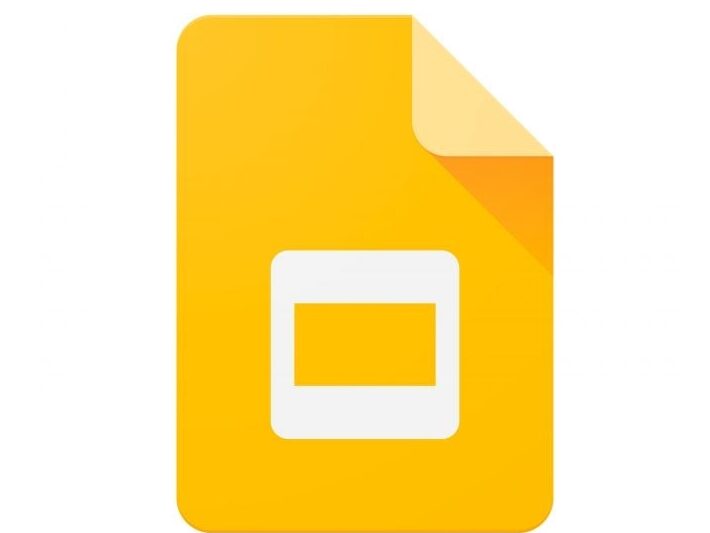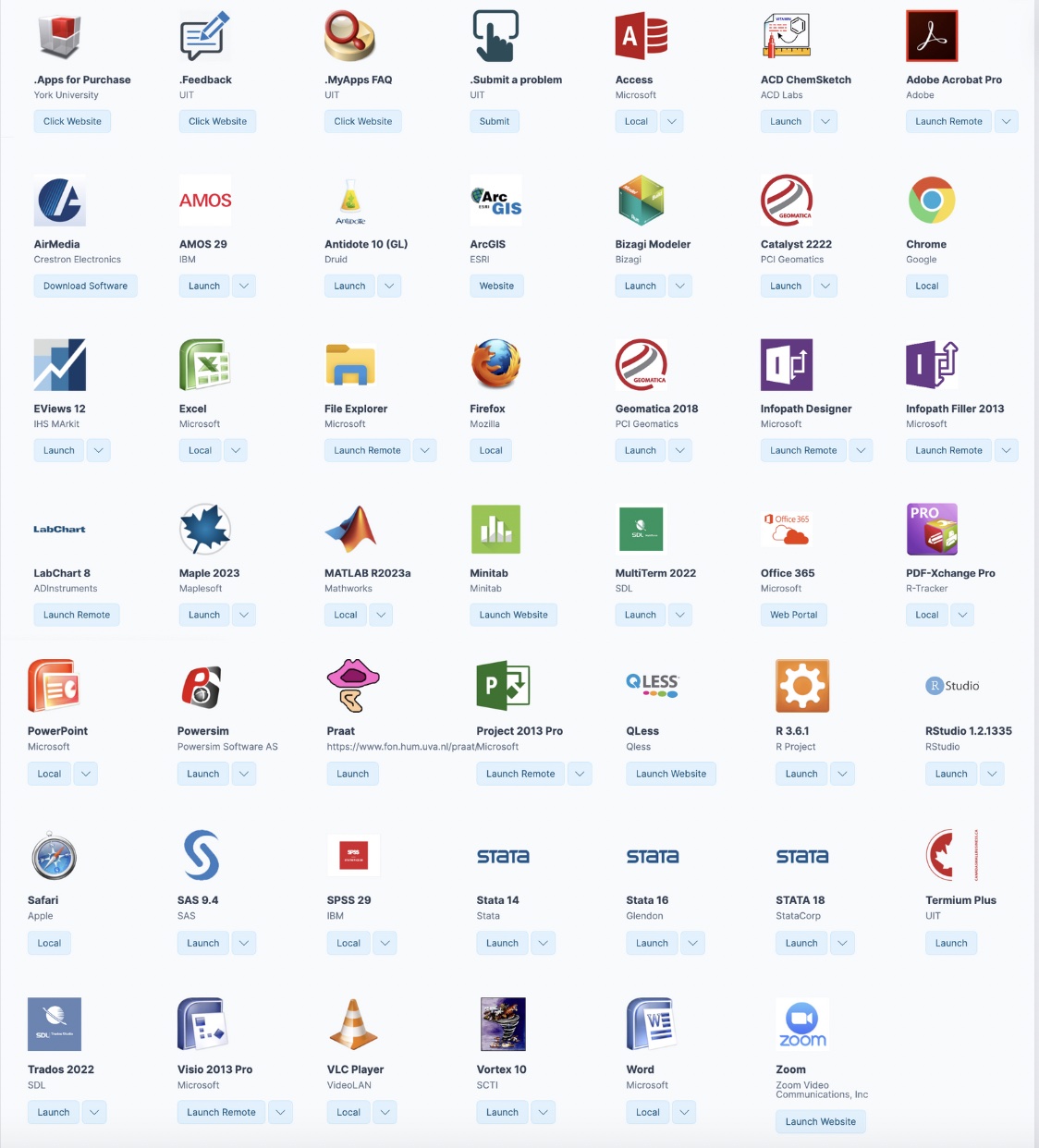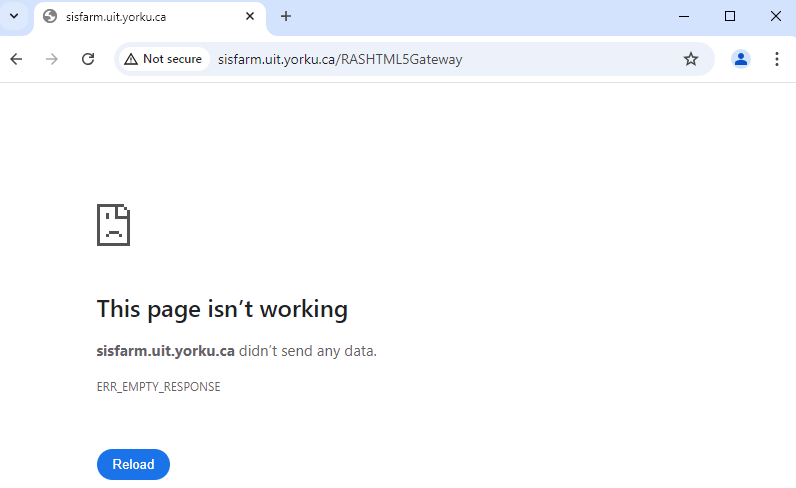All currently registered York students have access to a wide variety of discounted software and free downloads.
Students can also access software available in computer labs.
**Please note once you are no longer an active York student, you will lose access to computing services such as Microsoft 365 and MyApps. Please visit the Accounts Lifecycle page for more information.
Featured Services
Overview:
All new students get a Google Apps account automatically when they activate their Passport York account via Manage My Services. Email address format is username@my.yorku.ca.
**Please note only undergraduate students use Gmail. Click here for more information on you undergraduate Gmail account>>
How do I access it?
Additional Google Apps:
MyApps is currently experiencing an issue with the remote launch service; click here for details.
Overview:
MyApps is York University's one-stop portal for students to remotely access software they need. Some software is free and some is available at a discounted rate.
You can expect:
- A modern interface: MyApps provides a one-stop University portal to access software.
- Better performance: Applications will run as seamlessly as if they were locally installed on your computer.
- Consistent user experience: All applications behave the same, whether launched from a Mac or PC.
- Seamless authentication: When using a Windows machine, if you have already authenticated with your Passport York credentials, you will not be prompted to log in to MyApps.
**Please note MFA enabling and UX change on October 15, 2024 please read: https://www.yorku.ca/uit/faculty-and-staff-services/software-and-apps/mfa-on-myapps/
Requirements:
Apple
- MacOS 11,12, and 13
PC
- Microsoft Windows 10
Browsers
- Google Chrome (preferred)
- Mozilla Firefox
- Safari
How do I access it?
Overview:
Zoom is an application that makes it quick and easy to create and collaborate in meetings, study groups and online learning. Some professors may also chose to hold online classes on Zoom.
All active York University students are eligible for licensed accounts. Sign up for yours by logging in with your Passport York information. Users can host meetings of up to 300 participants for an unlimited duration, complete with screen sharing, video recording and a host of other collaboration features. There are a couple of ways to sign into Zoom:
How do I access it?
Click here for a Quick Start Guide>>
How do I access it?
| Name & Functionality | Instructions |
|---|---|
| Chrome (Browser) | For Windows For Mac |
| Firefox (Browser) | For Windows For Mac |
| AntiVirus (Security) | For Windows For Mac |
| WinSCP (File Transfer- FTP) | For Windows |
| PuTTY (Terminal Emulator) | For Windows |
| VLC Media Player (Entertainment) | For Windows |
| ArcGIS (Web GIS) | For Windows For Mac |
How do I access it?
Discounted software available to undergraduate and graduate students:
| Name & Function | Instructions |
|---|---|
| IBM SPSS Statistics (Statistical analysis software) | For Windows For Mac |
| SAS (Statistical analysis software) | For Windows |
| Minitab (Statistical software) | For Windows |
Discounted software available to graduate students only:
| Name & Function | Instructions |
|---|---|
| IBM Amos (Statistical analysis software) | For Windows |
| NVivo, NVivo 12, NVivo 14 (Data analysis software) | For Windows For Mac |
Overview
Microsoft 365 is available to all York U students, staff, and faculty for home and personal computers. It can be used on up to 5 PCs or Macs and other mobile devices (Android, iOS, Windows tablet). Microsoft 365 includes Word, Excel, PowerPoint, OneNote, Outlook, and offers file storage on OneDrive cloud service. It will work on any device or system running a current version of a supported browser (Chrome, Firefox, Edge). For a full list of supported browsers, click here.
**Please note if you have a York registered computer, you have Microsoft 365 already installed.
Frequently Asked Questions
MyApps FAQs
Zoom FAQs
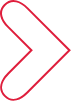
Learn More
Not finding what you are looking for or need technical assistance? We are here to support you!