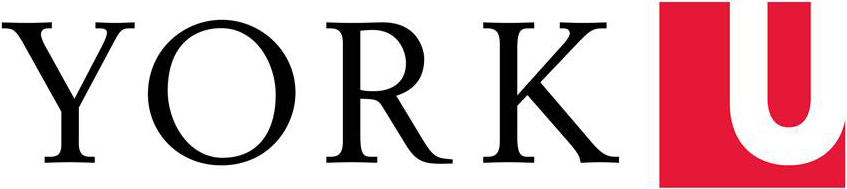Details
Room Location: Education, 2nd Floor Winter College - Meeting Room WC 283
Room Type: Meeting and Conference Room
Maximum Capacity: 20
Room Suitability: Fully functional meeting room.
Status: All equipment is working normally. Last Checked on 01/12/2024
Overview
Please Note:
- All classrooms/meeting rooms in the Faculty of Education (ED) are equipped with presentation technology. York University Information Technology (UIT) Classroom Operations provides the equipment and Education ITS provides first line support for this room.
- Any meeting room with a built-in PC requires a Passport York account to log in.
- Instructions for using equipment are provided in the room.
- Personal laptops can be connected to the HDMI cable already connected to the wall mounted PC. (No VGA)
- Users must bring their own adapter for their laptop if no HDMI port is included. An HDMI adapter will connect to the HDMI cable.
- Additional equipment and training sessions are available upon request via email at edhelp@yorku.ca.
Equipment
80” TV Panel | Logitech 90 Degree field of view Webcam | Logitech Speakerphone Console | Logitech Remote Control | 2 Logitech Microphones | Wall Mounted PC | Wireless Keyboard with Trackpad | PolyCom SoundStation 2 Conference Phone
Additional Equipment
Meeting Owl 3
Email edhelp@yorku.ca for use and setup of the MEETING OWL 3 one day before your meeting and let us know the time of your meeting so we can be there fifteen minutes early to do setup.
Instructions to turn on TV and personal laptop:
Sharp TV
- Power ON Sharp TV by pressing Power on the remote
- If Lenovo computer is turned OFF, turn ON (Look behind back of TV on the left side)
- Login with PY credentials
Laptop
- Connect HDMI cable located on top of Lenovo computer at the back of TV to HDMI port on Laptop
- Switch INPUT SOURCE from remote to 8 Laptop
NOTE: TV input MUST BE set to 1 PC for computer display to view. (Press Input on remote)
Also use remote keyboard for inputting (May need to place switch in ON position. After use turn OFF to reserve battery life.)
How do I get help?
- Contact the ED Helpdesk first at edhelp@yorku.ca, or by phone at 416-736-5723