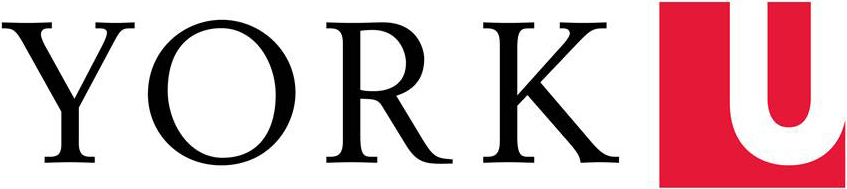eServices maintains computer labs within LA&PS which provide students with access to software and resources necessary for academic activities. eSO maintains Windows and macOS workstations distributed across several spaces on the Keele Campus and IBM Learning Space. Students, faculty, and staff simply use your Passport York account to access the lab computers. We also provide support to the multimedia equipment in some of our computer labs in connection to teaching.
Guests to the University requiring access to a lab must have a staff or faculty request a Sponsored Guest Account on their behalf by completing the Sponsored Account Form.
On this page:
Using the Labs
Need to book a lab?
Faculty and staff can reserve labs, book equipment and more.
Rules & Regulations
In accordance with the University’s mission and vision statement, eSO’s goal is to maintain a safe and quiet environment and to ensure an atmosphere conducive to study in all our computer labs. Use of the LA&PS computer labs is governed by two policy statements: York University’s Computing Policies and eServices Office’s Computing policies, as noted below. It is expected that all users will use the computing facilities responsibly and with respect to the fellow students and to the LA&PS property. Failure to comply with the Computer Lab Rules and Regulations will result in suspension of access to the lab computers and all its associated services (i.e., AP Labs, Library, York Commons Labs, etc.) at York University.
- Labs designated for drop-in use are available during posted working hours and when no posted class or workshop is in progress.
- Computers are available on first come, first served basis – no reserving.
- Keep noise to a minimum. If you are listening to audio, you must use headphones and they must be kept at a volume that is not audible to other users. Respect other’s use of the lab for work and study.
- Lab computers are intended to be used in pursuit of academic objectives.
- eSO is not responsible for theft, damage, or loss of personal property. Students are solely responsible for the safety of their property. If you have lost anything in the labs and it was turned in, visit Atkinson 031 and ask for help with the Lab's Lost and Found. If you find something left behind by another user, please take it to Atkinson 031 to be added to the lost and found. Any personal property items found on premises will ultimately be handed over to Campus Security.
- Follow instructions given by Lab Monitors and Lab coordinator.
- Save Save Save! Refer to “Saving Data on Lab Computers”.
- Always remember to log off.
Users shall not:
- Bring food or drink (capped bottled water is allowed) onto the premise of any lab at any time for any reason.
- Talk on mobile phones. However, users can text (notification on silent), check voicemail, browse the web, etc. on their phones. Use of audio content must be used with headphones.
- Bring pets onto the premise of any lab apart from service animals.
- Obtain or use someone else's password.
- Change another person's password without authorization.
- Disclose confidential passwords, access codes, account numbers or other authorization assigned to them.
- Make copies of other people's files without their knowledge and consent.
- Steal, vandalize or obstruct proper use of computing equipment, facilities, or documentation.
- Interfere with the processing of a system, such as deliberately overextending the resources of a system.
- Misrepresent themselves as another user.
- Use the University facilities and resources for unauthorized purposes, including unauthorized commercial purposes.
- Tamper with computer hardware or cabling. If you detect hardware problems, report it to a Lab Monitor, Lab Coordinator, or by e-mail to: esohelp@yorku.ca.
- Attempt to install software on any lab computer.
- Access systems or data without authorization.
- Copy software and/or data without authorization.
- Use any software obtained illegally, or not properly licensed for our systems.
Find a Computer Lab
Please note that the labs are not available for 'drop-in' use when classes are scheduled. Please check the posted lab schedule at the door to each lab for more information making note of the 'Special Bookings' listed at the bottom of each schedule.
Advising, R S173
Windows Specialty Lab
No. of Computers: 20 + 1 podium
Room Hardware: Projector, Smart board
Bookable: Dept
Used exclusively for academic advising orientation and training.
Anthropology, VH 2033
Windows Graduate Lab
No. of Computers: 5
Room Hardware: Printer
Intended for Anthropology grad students.
DB 2027
Windows Drop-In Lab
No. of Computers: 39 + 1 podium
Room Hardware: Doc Cam, Partition wall, Printer, Projector
Bookable: Yes
All LA&PS users.
DB 2032
Windows Drop-In Lab
No. of Computers: 39 + 1 podium
Room Hardware: Doc Cam, Partition wall, Printer, Projector
Bookable: Yes
All LA&PS users.
DB 2114
Windows Drop-In Lab
No. of Computers: 38 + 1 podium
Room Hardware: Doc Cam, Partition wall, Printer, Projector
Bookable: Yes
All LA&PS users.
DB 2116
Windows Drop-In Lab
No. of Computers: 38 + 1 podium
Room Hardware: Doc Cam, Partition wall, Printer, Projector
Bookable: Yes
All LA&PS users.
DB 2118
Windows Drop-In Lab
No. of Computers: 35 + 1 podium
Room Hardware: Doc Cam, Partition wall, Printer, Projector
Bookable: Yes
All LA&PS users.
DB 3001
Mac Drop-In Lab
No. of Computers: 29 + 1 podium
Room Hardware: Printer, Projector
Bookable: Yes
All LA&PS users.
Tutorials & Resources
How To Use The Poly Sync 40 Smart Speakerphone
Ross S802 - AV Equipment Tutorial
This video will demonstrate on how to use the LAPS audiovisual equipment in Ross S802.
ATK 004 – AV Equipment Tutorial
This video will demonstrate on how to use LAPS audiovisual equipment in ATK 004 room.
ATK 005 - AV Equipment Tutorial
This video will demonstrate how to use the AV equipment in ATK 005.
IBM Markham - Rooms C101, D101, D102 and D102 - AV Equipment Tutorial
This video will demonstrate how to use the AV equipment in IBM Markham classrooms.
IBM Markham - Rooms D111 and D112 - AV Equipment Tutorial
This video will demonstrate how to use the AV equipment in IBM Markham classrooms.
Neat Bar Conferencing with Zoom Rooms - Scheduling 'Zoom Rooms' Meetings In Outlook
This video will demonstrate how to schedule meetings for our conferencing rooms using Outlook.
Neat Bar Conferencing with Zoom Rooms - Meeting Security, Managing Participants, Screen Sharing
This video will demonstrate how to manage participants and security in your Zoom Rooms meetings.
Tips for Using the Epson Whiteboard
This video will demonstrate tips on using the Epson whiteboard.